Version 5.12.2 - juin 2025
Copyright © 2025 Inverse inc. / Alinto
Permission is granted to copy, distribute and/or modify this document under the terms of the GNU Free Documentation License, Version 1.2 or any later version published by the Free Software Foundation; with no Invariant Sections, no Front-Cover Texts, and no Back-Cover Texts. A copy of the license is included in the section entitled "GNU Free Documentation License".
The fonts used in this guide are licensed under the SIL Open Font License, Version 1.1. This license is available with a FAQ at: http://scripts.sil.org/OFL
Copyright © Łukasz Dziedzic, http://www.latofonts.com, with Reserved Font Name: "Lato".
Copyright © Raph Levien, http://levien.com/, with Reserved Font Name: "Inconsolata".
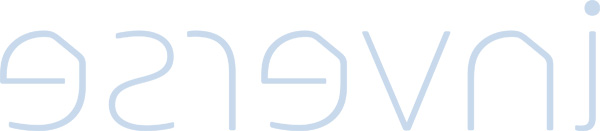
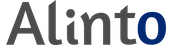
1. About this Guide
This guide will walk you through the installation and configuration of the SOGo solution. It also covers the installation and configuration of SOGo ActiveSync support - the solution used to synchronize mobile devices with SOGo.
The instructions are based on version 5.12.2 of SOGo.
The latest version of this guide is available at https://www.sogo.nu/support.html#/documentation.
2. Introduction
SOGo is a free and modern scalable groupware server. It offers shared calendars, address books, and emails through your favourite Web browser and by using a native client such as Mozilla Thunderbird and Lightning.
SOGo is standard-compliant. It supports CalDAV, CardDAV, GroupDAV, iMIP and iTIP and reuses existing IMAP, SMTP and database servers - making the solution easy to deploy and interoperable with many applications.
SOGo features:
-
Scalable architecture suitable for deployments from dozens to many thousands of users
-
Rich Web-based interface that shares the look and feel, the features and the data of Mozilla Thunderbird and Lightning
-
Improved integration with Mozilla Thunderbird and Lightning by using the SOGo Connector and the SOGo Integrator
-
Two-way synchronization support with any Microsoft ActiveSync-capable device, or Outlook 2013/2016
SOGo is developed by a community of developers located mainly in North America and Europe. More information can be found at https://sogo.nu/
2.1. Architecture and Compatibility
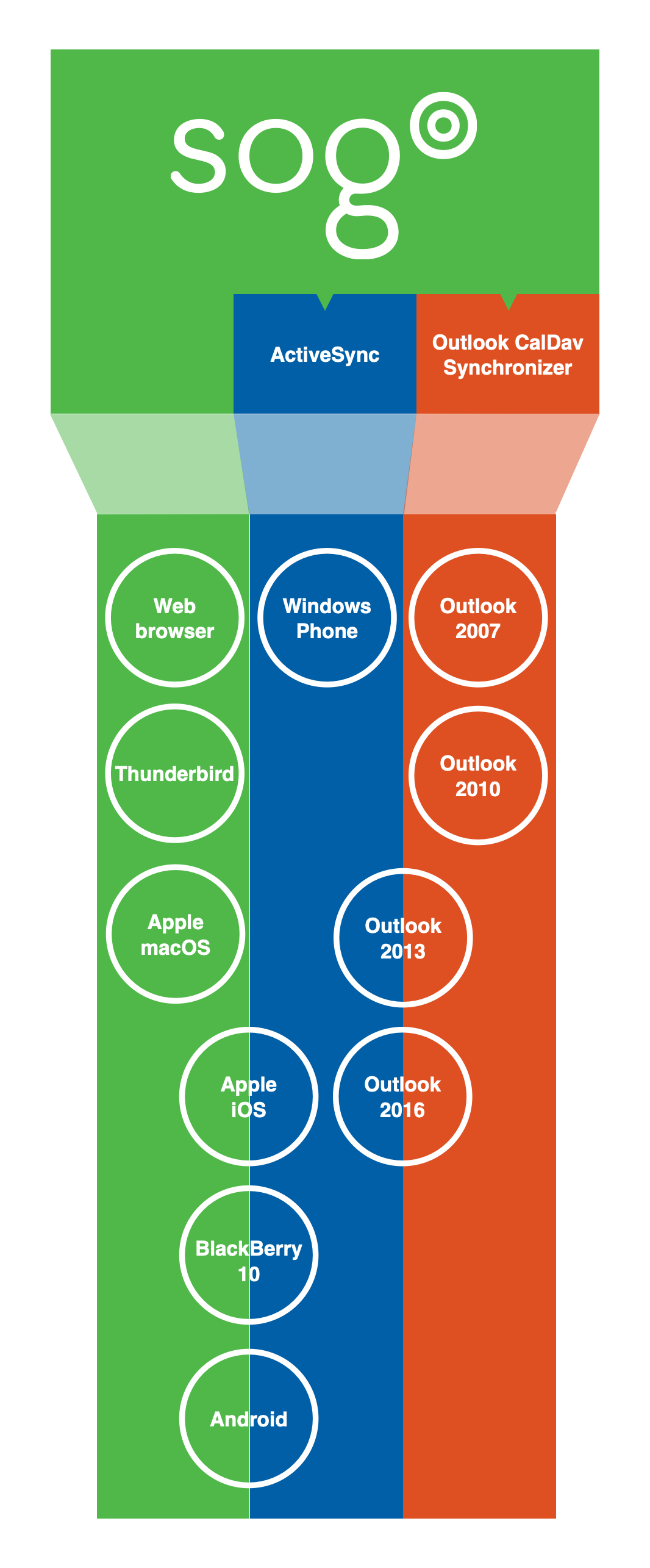
Standard protocols such as CalDAV, CardDAV, GroupDAV, HTTP, IMAP and SMTP are used to communicate with the SOGo platform or its sub-components. Mobile devices supporting the Microsoft ActiveSync protocol are also supported.
To install and configure the Outlook CalDav Synchronizer, please refer to the Outlook Connector Configuration Guide.
3. System Requirements
3.1. Assumptions
SOGo reuses many components in an infrastructure. Thus, it requires the following:
-
Database server (MariaDB, MySQL, PostgreSQL or Oracle)
-
LDAP server (OpenLDAP, Novell eDirectory, Microsoft Active Directory and others)
-
SMTP server (Postfix, Sendmail and others)
-
IMAP server (Courier, Cyrus IMAP Server, Dovecot and others)
If you plan to use ActiveSync, an IMAP server supporting the ACL, UIDPLUS, QRESYNC, ANNOTATE (or X-GUID) IMAP extensions is required, such as Cyrus IMAP version 2.4 or later, or Dovecot version 2.1 or later. If your current IMAP server does not support these extensions, you can use Dovecot’s proxying capabilities.
In this guide, we assume that all those components are running on the
same server (i.e., localhost or 127.0.0.1) that SOGo will be
installed on.
Good understanding of those underlying components and GNU/Linux is required to install SOGo. If you miss some of those required components, please refer to the appropriate documentation and proceed with the installation and configuration of these requirements before continuing with this guide.
The following table provides recommendations for the required components, together with version numbers:
Database server |
PostgreSQL 7.4 or later |
LDAP server |
OpenLDAP 2.3.x or later |
SMTP server |
Postfix 2.x |
IMAP server |
Cyrus IMAP Server 2.4.x or later |
More recent versions of the software mentioned above can also be used.
3.2. Minimum Hardware Requirements
The following table provides hardware recommendations for the server, desktops and mobile devices:
Server |
Evaluation and testing
Production
|
Desktop |
General
Microsoft Windows
Apple Mac OS X
Linux
|
Mobile Device |
Any mobile device which supports CalDAV, CardDAV or Microsoft ActiveSync. |
3.3. Operating System Requirements
The following operating systems are currently supported by SOGo:
-
Red Hat Enterprise Linux (RHEL) Server 7, 8 and 9
-
Community ENTerprise Operating System (CentOS) 7, 8 and 9
-
Debian GNU/Linux 7.0 (Wheezy), 8.0 (Jessie), 9.0 (Stretch), 10 (Buster), 11 (Bullseye) and 12 (Bookworm)
-
Ubuntu 14.04 (Trusty), 16.04 (Xenial), 18.04 (Bionic), 20.04 (Focal), 22.04 (Jammy) and 24.04 (Noble)
Make sure the required components are started automatically at boot time and that they are running before proceeding with the SOGo configuration. Also make sure that you can install additional packages from your standard distribution. For example, if you are using Red Hat Enterprise Linux 7, you have to be subscribed to the Red Hat Network before continuing with the SOGo software installation.
|
Note
|
This document covers the installation of SOGo under RHEL 7. |
For installation instructions on Debian and Ubuntu, please refer directly to the SOGo website at https://sogo.nu/faq/installation.html.
Note that once the SOGo packages are installed under Debian and Ubuntu, this guide can be followed in order to fully configure SOGo.
4. Installation
This section will guide you through the installation of SOGo together with its dependencies. The steps described here apply to an RPM-based installation for a Red Hat or CentOS 7 distribution. Most of these steps should apply to all supported operating systems.
4.1. Software Downloads
In order to access the community build, go to SOGo website and select "Development (nightly builds)" at the bottom of the page.
|
Note
|
In order to access the production builds, you need a proper support contract from Alinto. Continue with the configuration once you received your username and password. |
SOGo can be installed using the yum utility. To do so, first create
the /etc/yum.repos.d/sogo.repo configuration file with the following
content:
[SOGo] name=Alinto SOGo Repository baseurl=https://<username>:<password>@packages.sogo.nu/release/5/rhel/7/$basearch gpgcheck=1
|
Note
|
Any non-URL safe characters in username/password must be URL-encoded. For
example, if your password is so%go, you must set the value in your
configuration file to so%25go - where % is encoded to %25.
|
Alinto signs its RPM packages with its GPG key. Integrity verification happens all by itself on package installation, all you need to do is first import the key into your rpm keychain:
rpm --import "http://pgp.mit.edu/pks/lookup?op=get&search=0xCB2D3A2AA0030E2C" rpm --import "https://keys.openpgp.org/vks/v1/by-fingerprint/74FFC6D72B925A34B5D356BDF8A27B36A6E2EAE9"
Some of the softwares on which SOGo depends are available from the repository "Extra Packages for Enterprise Linux" (EPEL). To add EPEL to your packages sources, install the following package:
On RHEL/CentOS 7
rpm -ivh https://dl.fedoraproject.org/pub/epel/epel-release-latest-7.noarch.rpm
For RHEL/CentOS 8
yum install https://dl.fedoraproject.org/pub/epel/epel-release-latest-8.noarch.rpm
For RHEL/CentOS 9
dnf install -y epel-release && dnf update -y dnf install -y yum-utils && dnf config-manager --set-enabled crb
SOGo relies on the GNUstep and ytnef packages provided by Alinto and must not use the packages from EPEL. Adjust the repository definition to exclude those packages:
sed -i '/enabled=1/a exclude=gnustep* ytnef*' /etc/yum.repos.d/epel.repo
For more information on EPEL, visit http://fedoraproject.org/wiki/EPEL/.
4.2. Software Installation
Once the yum configuration file has been created, you are now ready to install SOGo and its dependencies. To do so, proceed with the following command:
yum install sogo
This will install SOGo and its dependencies such as GNUstep, the SOPE
packages and memcached. Once the base packages are installed, you need
to install the proper database connector suitable for your environment.
You need to install sope49-gdl1-postgresql for the PostgreSQL database
system, sope49-gdl1-mysql for MariaDB/MySQL or sope49-gdl1-oracle
for Oracle. The installation command will thus look like this:
yum install sope49-gdl1-postgresql
Once completed, SOGo will be fully installed on your server. You are now ready to configure it.
5. Configuration
In this section, you’ll learn how to configure SOGo to use your existing LDAP, SMTP and database servers. As previously mentioned, we assume that those components run on the same server on which SOGo is being installed. If this is not the case, please adjust the configuration parameters to reflect those changes.
5.1. GNUstep Environment Overview
SOGo makes use of the GNUstep environment. GNUstep is a free software implementation of the OpenStep specification which provides many facilities for building all types of server and desktop applications. Among those facilities, there is a configuration API similar to the "Registry" paradigm in Microsoft Windows. In OpenSTEP, GNUstep and MacOS X, these are called the "user defaults".
In SOGo, the user’s applications settings are stored
in /etc/sogo/sogo.conf. You can use your favourite text editor to
modify the file.
The sogo.conf file is a serialized property list. This simple format
encapsulates four basic data types: arrays, dictionaries (or hashes),
strings and numbers. Numbers are represented as-is, except for booleans
which can take the unquoted values YES and NO. Strings are not
mandatorily quoted, but doing so will avoid you many problems. A
dictionary is a sequence of key and value pairs separated in their
middle with a = sign. It starts with a { and ends with a
corresponding }. Each value definition in a dictionary ends with a
semicolon. An array is a chain of values starting with ( and ending
with ), where the values are separated with a ,. Also, the file
generally follows a C-style indentation for clarity but this indentation
is not required, only recommended. Block comments are delimited by /*
and */ and can span multiple lines while line comments must start with
//.
The configuration must be contained in a root dictionary, thus be completely
wrapped within curly brackets { [configuration] }. If SOGo refuses to
start due to syntax errors in its configuration file, plparse is helpful
for finding these, as it indicates the line containing the problem.
5.2. Preferences Hierarchy
SOGo supports domain names segregation, meaning that you can separate multiple groups of users within one installation of SOGo. A user associated to a domain is limited to access only the users data from the same domain. Consequently, the configuration parameters of SOGo are defined on three levels:
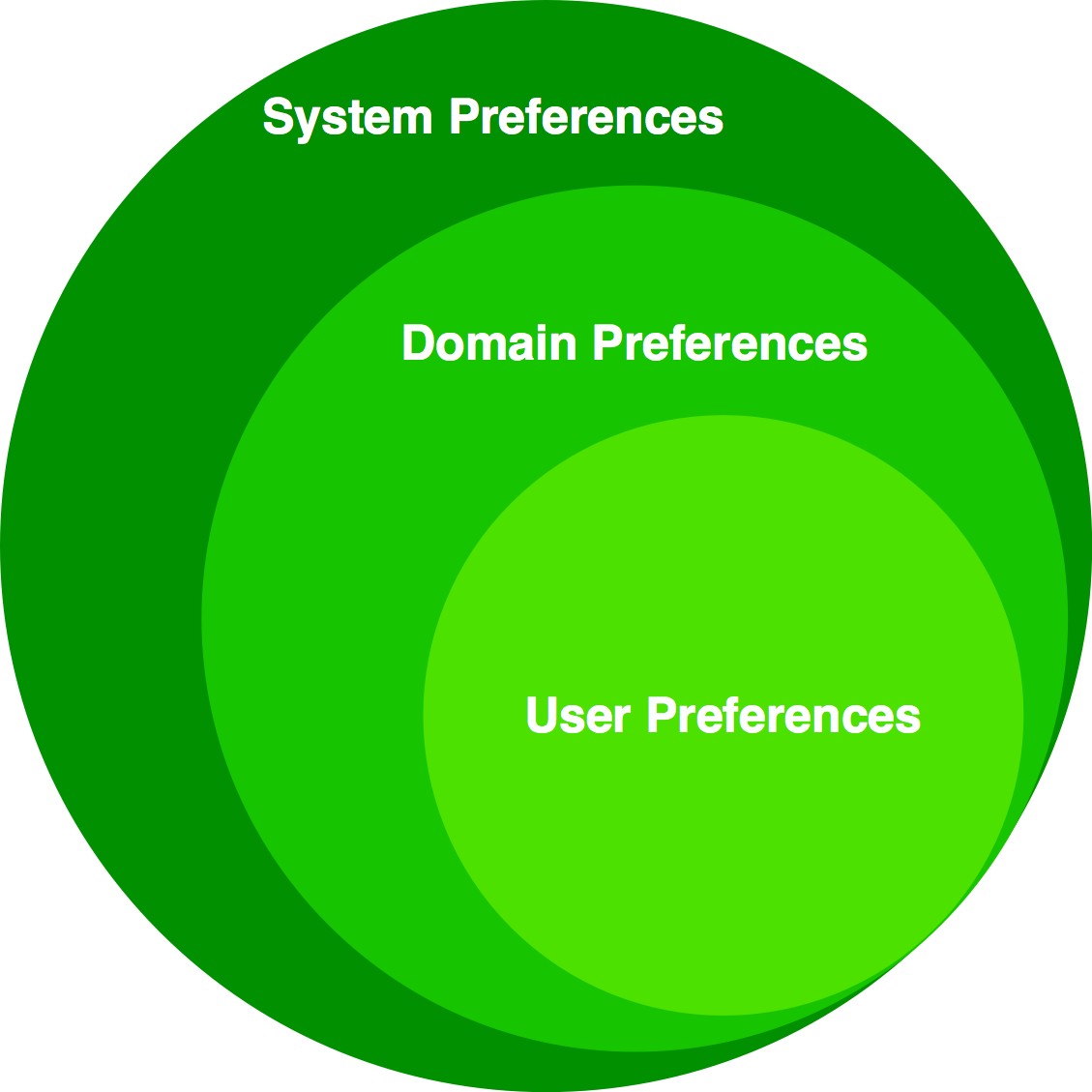
Each level inherits the preferences of the parent level. Therefore,
domain preferences define the defaults values of the user preferences,
and the system preferences define the default values of all domains
preferences. Both system and domains preferences are defined in
the /etc/sogo/sogo.conf, while the users preferences are configurable
by the user and stored in SOGo’s database.
To identify the level in which each parameter can be defined, we use the following abbreviations in the tables of this document:
S |
Parameter exclusive to the system and not configurable per domain |
D |
Parameter exclusive to a domain and not configurable per user |
U |
Parameter configurable by the user |
Remember that the hierarchy paradigm allow the default value of a parameter to be defined at a parent level.
5.3. General Preferences
The following table describes the general parameters that can be set:
S |
WOWorkersCount |
The amount of instances of SOGo that will be spawned
to handle multiple requests simultaneously. When started from the init
script, that amount is overridden by the Defaults to 1 when unset. |
S |
WOListenQueueSize |
This parameter controls the backlog size of the socket listen queue. For large-scale deployments, this value must be adjusted in case all workers are busy and the parent processes receives lots of incoming connections. Defaults to 5 when unset. |
S |
WOPort |
The TCP listening address and port used by the SOGo
daemon. The format is Defaults to |
S |
WOLogFile |
The file path where to log messages. Specify Defaults to |
S |
WOPidFile |
The file path where the parent process id will be written. Defaults to |
S |
WOWatchDogRequestTimeout |
This parameter specifies the number of minutes after which a busy child process will be killed by the parent process. Defaults to 10 (minutes). Do not set this too low as child processes replying to clients on a slow internet connection could be killed prematurely. |
S |
WOMaxUploadSize |
Parameter used to set the maximum allowed size for content being sent to SOGo using a PUT or a POST call. This can also limit the file attachment size being uploaded to SOGo when composing a mail. The value is in kilobytes. By default, the value is 0, or disabled so no limit will be set. |
S |
SOGoMaximumMessageSizeLimit |
Parameter used to set the maximum allowed email message size when composing a mail. The value is in kilobytes. By default, the value is 0, or disabled so no limit will be set. |
S |
SxVMemLimit |
Parameter used to set the maximum amount of memory (in megabytes) that a child can use. Reaching that value will force children processes to restart, in order to preserve system memory. Defaults to |
S |
SOGoMemcachedHost |
Parameter used to set the hostname and optionally the port of the memcached server. A path can also be used if the server must be reached via a Unix socket. Defaults to See |
S |
SOGoCacheCleanupInterval |
Parameter used to set the expiration (in seconds) of each object in the cache. Defaults to |
S |
SOGoAuthenticationType |
Parameter used to define the way by which users will be authenticated.
For C.A.S., specify |
S |
SOGoTrustProxyAuthentication |
Parameter used to set whether HTTP username should be trusted. Defaults to |
S |
SOGoEncryptionKey |
Parameter used to define a key to encrypt the passwords of remote Web calendars when SOGoTrustProxyAuthentication is enabled. |
S |
SOGoCASServiceURL |
When using C.A.S. authentication, this specifies the base url for reaching the C.A.S. service. This will be used by SOGo to deduce the proper login page as well as the other C.A.S. services that SOGo will use. |
S |
SOGoCASLogoutEnabled |
Boolean value indicating whether the "Logout" link is enabled when using C.A.S. as authentication mechanism. The "Logout" link will end up calling SOGoCASServiceURL/logout to terminate the client’s single sign-on C.A.S. session. |
S |
SOGoAddressBookDAVAccessEnabled |
Parameter controlling WebDAV access to the Contacts collections. This can be used to deny access to these resources from Lightning for example. Defaults to |
S |
SOGoCalendarDAVAccessEnabled |
Parameter controlling WebDAV access to the Calendar collections. This can be used to deny access to these resources from Lightning for example. Defaults to |
S |
SOGoCalendarEnableJitsiLink |
Parameter allowing users to create Jitsi link when creating an event. Be aware that a least one of the attendees will need an account from a platform that Jitsi supports: Google, Facebook or Github Defaults to |
D |
SOGoCalendarJitsiBaseUrl |
Only used if SOGoCalendarEnableJitsiLink is set to YES. String for the URL of the jitsi server used for creating the meeting link. Defaults to |
D |
SOGoCalendarJitsiRoomPrefix |
Only used if SOGoCalendarEnableJitsiLink is set to YES. The string for the Jitsi room prefix used for creating the meeting link. Defaults to |
S |
SOGoSAML2PrivateKeyLocation |
The location of the SSL private key file on the filesystem that is used by SOGo to sign and encrypt communications with the SAML2 identity provider. This file must be generated for each running SOGo service (rather than host). Make sure this file is readable by the SOGo user. |
S |
SOGoSAML2CertificateLocation |
The location of the SSL certificate file. This file must be generated for each running SOGo service. Make sure this file is readable by the SOGo user. |
S |
SOGoSAML2IdpMetadataLocation |
The location of the metadata file that describes the services available on the SAML2 identify provider. The content of this file is usually generated directly by your SAML 2.0 IdP solution. For example, using SimpleSAMLphp, you can get the metadata directly from https://MYSERVER/simplesaml/saml2/idp/metadata.php Make sure this file is readable by the SOGo user. |
S |
SOGoSAML2IdpPublicKeyLocation |
The location of the SSL public key file on the filesystem that is used by SOGo to sign and encrypt communications with the SAML2 identity provider. This file should be part of the setup of your identity provider. Make sure this file is readable by the SOGo user. |
S |
SOGoSAML2IdpCertificateLocation |
The location of the SSL certificate file. This file should be part of the setup of your identity provider. Make sure this file is readable by the SOGo user. |
S |
SOGoSAML2LoginAttribute |
The attribute provided by the IdP to identify the user in SOGo. |
S |
SOGoSAML2LogoutEnabled |
Boolean value indicated whether the "Logout" link is enabled when using SAML2 as authentication mechanism. When using this feature, SOGo will invoke the IdP to proceed with the logout procedure. When the user clicks on the logout button, a redirection will be made to the IdP to trigger the logout. |
S |
SOGoSAML2LogoutURL |
The URL to which redirect the user after the "Logout" link is clicked. SOGoSAML2LogoutEnabled must be set to YES. If unset, the user will be redirected to a blank page. |
D |
SOGoTimeZone |
Mandatory parameter used to set a default time zone for users. The default
timezone is set to UTC. The Olson database is a standard database that
takes all the time zones around the world into account and represents
them along with their history. On GNU/Linux systems, time zone
definition files are available under In our example, we set the time zone to |
D |
SOGoMailDisableXForward |
Parameter used to prevent sogo from adding the mail header X-Forward that contains the user ip. Set to YES to disable this header. Default to NO. |
D |
SOGoMailDomain |
Parameter used to set the default domain name used by SOGo. SOGo uses this parameter to build the list of valid email addresses for users. In our example, we set the default domain to |
D |
SOGoAppointmentSendEMailNotifications |
Parameter used to set whether SOGo sends or not email notifications to meeting participants. Possible values are:
Defaults to |
D |
SOGoFoldersSendEMailNotifications |
Same as above, but the notifications are triggered on the creation of a calendar or an address book. |
D |
SOGoACLsSendEMailNotifications |
Same as above, but the notifications are sent to the involved users of a calendar or address book’s ACLs. |
D |
SOGoCalendarDefaultRoles |
Parameter used to define the default roles when giving permissions to a user to access a calendar. Defaults roles are ignored for public accesses. Must be an array of up to five strings. Each string defining a role for an event category must begin with one of those values:
And each string must end with one of those values:
The array can also contain one or many of the following strings:
Example: Defaults to no role when unset. Recommended values are |
D |
SOGoContactsDefaultRoles |
Parameter used to define the default roles when giving permissions to a user to access an address book. Defaults roles are ignored for public accesses. Must be an array of one or many of the following strings:
Example: Defaults to no role when unset. |
D |
SOGoSuperUsernames |
Parameter used to set which usernames require administrative privileges
over all the users tables. For example, this could be used to post
events in the users calendar without requiring the user to configure
his/her ACLs. In this case you will need to specify those superuser’s
usernames like this: |
U |
SOGoLanguage |
Parameter used to set the default language used in the Web interface for SOGo. Possible values are:
|
D |
SOGoNotifyOnPersonalModifications |
Parameter used to set whether SOGo sends or not email receipts when someone changes his/her own calendar. Possible values are:
Defaults to |
D |
SOGoNotifyOnExternalModifications |
Parameter used to set whether SOGo sends or not email receipts when a modification is being done to his/her own calendar by someone else. Possible values are:
Defaults to |
D |
SOGoLDAPContactInfoAttribute |
Parameter used to specify an LDAP attribute that should be displayed when auto-completing user searches. |
D |
SOGoiPhoneForceAllDayTransparency |
When set to Defaults to |
S |
SOGoEnablePublicAccess |
Parameter used to allow or not your users to share publicly (ie., requiring not authentication) their calendars and address books. Possible values are:
Defaults to |
S |
SOGoDisableSharing |
List of modules where sharing should be disabled, for example |
S |
SOGoDisableSharingAnyAuthUser |
List of modules where sharing with any authenticated user option should be disabled, for example |
S |
SOGoDisableExport |
List of modules where export should be disabled, for example |
S |
SOGoPasswordChangeEnabled |
Parameter used to allow or not users to change their passwords from SOGo. Possible values are:
Defaults to For this feature to work properly when authenticating against AD or Samba4, the LDAP connection must use SSL/TLS. Server side restrictions can also cause the password change to fail, in which case SOGo will only log a Constraint violation (0x13) error. These restrictions include password too young, complexity constraints not satisfied, user cannot change password, etc… Also note that Samba has a minimum password age of 1 day by default. |
S |
SOGoSupportedLanguages |
Parameter used to configure which languages are available from SOGo’s Web interface. Available languages are specified as an array of string. The default value is: |
D |
SOGoHideSystemEMail |
Parameter used to control if SOGo should hide or not the system email address (UIDFieldName@SOGoMailDomain). This is currently limited to CalDAV (calendar-user-address-set). Defaults to |
D |
SOGoSearchMinimumWordLength |
Parameter used to control the minimum length to be used for the search string (attendee completion, address book search, etc.) prior triggering the server-side search operation. Defaults to |
S |
SOGoMaximumFailedLoginCount |
Parameter used to control the number of failed login attempts required during SOGoMaximumFailedLoginInterval seconds or more. If conditions are met, the account will be blocked for SOGoFailedLoginBlockInterval seconds since the first failed login attempt. Default value is |
S |
SOGoMaximumFailedLoginInterval |
Number of seconds, defaults to |
S |
SOGoFailedLoginBlockInterval |
Number of seconds, defaults to |
S |
SOGoMaximumMessageSubmissionCount |
Parameter used to control the number of email messages a user can send from SOGo’s webmail interface, to SOGoMaximumRecipientCount, in SOGoMaximumSubmissionInterval seconds or more. If conditions are met or exceeded, the user won’t be able to send mails for SOGoMessageSubmissionBlockInterval seconds. Default value is |
S |
SOGoMaximumRecipientCount |
Maximum number of recipients. Default value is |
S |
SOGoMaximumSubmissionInterval |
Number of seconds, defaults to |
S |
SOGoMessageSubmissionBlockInterval |
Number of seconds, default to |
S |
SOGoMaximumRequestCount |
Parameter used to control the number of requests a user can send to the SOGo server in SOGoMaximumRequestInterval seconds or more. If conditions are met or exceeded, the user will not be able to perform requests on the SOGo server for SOGoRequestBlockInterval seconds and will receive 429 HTTP responses for any requests being made. Default value is 0, or disabled |
S |
SOGoMaximumRequestInterval |
Number of seconds, defaults to |
S |
SOGoRequestBlockInterval |
Number of seconds, defaults to 300 (or 5 minutes). Note that SOGoCacheCleanupInterval must be set to a value equal or higher than SOGoRequestBlockInterval. |
S |
SOGoXSRFValidationEnabled |
Parameter used to enable or not XSRF (Cross-site request forgery, also known as CSRF) protection in
SOGo. Make sure your Web server configuration doesn’t add the |
D |
SOGoUserSources |
Parameter used to set the LDAP and/or SQL sources used for authentication and global address books. Multiple sources can be specified as an array of dictionaries. |
S |
SOGoForbidUnknownDomainsAuth |
Boolean. If set to Obiously, if your users can connect without specifying a domain, let this parameter to |
S |
SOGoDomainAllowed |
Parameter used to define which domains SOGo should allowed during a connection request. This parameter is an array of strings. |
S |
SOGoPasswordRecoveryEnabled |
Boolean enable password recovery with secret question or secondary e-mail. Default value is |
S |
SOGoPasswordRecoveryDomains |
List of domains where password recovery is enabled, for example |
D |
SOGoPasswordRecoveryFrom |
From email when |
U |
SOGoPasswordRecoveryMode |
User password recovery mode. Values can be |
U |
SOGoPasswordRecoveryQuestion |
User password recovery secret question. Values can be |
U |
SOGoPasswordRecoveryQuestionAnswer |
User password recovery secret question answer when mode is |
U |
SOGoPasswordRecoverySecondaryEmail |
User password recovery e-mail when mode is |
S |
SOGoJWTSecret |
JWT secret according to RFC-7519. Default value is |
D |
SOGoCreateIdentitiesDisabled |
Disable identity creation for users in preferences. If |
S |
SOGoURLEncryptionEnabled |
Enable URL encryption to make SOGo GDPR compatible. Setting this parameter to |
S |
SOGoURLEncryptionPassphrase |
Passphrase for |
D |
SOGoForceRawHtmlSignature |
Add |
5.4. Secret for sensitive data
Since 5.10
SOGo can store sensitive data in its database. In default behavior, SOGo will not do anything and store them in plain text. Starting with 5.10, you can now set a secret for SOGo to encrypt this data in database. The encryption method is AES-GCM with a 256 bits key.
Two parameters in your sogo.conf are needed to do that
S |
SOGoSecretType |
Parameter to define what kind is the secret: plain to directly put the secret in SOGoSecretValue, env to put the name of a environment variable in SOGoSecretValue or none to not use any secret. For now, it is only used to encrypt/decrypt auxiliary account’s password. the secret must be 256 bits long i.e. 32 utf8 chars string. Defaults to none when unset |
S |
SOGoSecretValue |
Parameter used whenever SOGo need a secret to encrypt/decrypt. For now, only for password of auxiliary accounts. If SOGoSecretType is plain, directly put the secret here. if SOGoSecretType is env, put the name of the environment variable here. Must be set with SOGoSecretType. If SOGoSecretType is not none, sogo won’t start is the value is unfetchable or incorrect There is no default value |
If you want to use an environment variable, set:
SOGoSecretType = "env"; SOGoSecretValue = "SOGO_SECRET";
SOGO_SECRET must be an environment variable containing a 32 chars (256 bits) string. Note that SOGO_SECRET must be accessible to the unix user sogo. If you use sogo with systemd or init.d, be sure your process have access to that environment variable.
If you want to directly put the secret in your sogo.conf:
SOGoSecretType = "plain"; SOGoSecretValue = "secret_is_a_32_characters_string";
Note that if SOGoSecretType is set to something different than none, sogo will check the secret and won’t start if it is not ok. The reason will be given in the log (size, can’t found the env…)
If you want to use a secret for the first time or change the secret. There is a a sogo-tool command to encrypt all your sensitive data. Check the doc of sogo-tool update-secret
How to use a secret for the first time?
-
Stop sogo
-
Modify your sogo.conf to add your secret
-
Use the sogo-tool command to encrypt all sensitive data that are already in your database
sogo-tool update-secret -n myNewSecret
-
Restart sogo
How to change the value of the secret?
-
Stop sogo
-
Modify your sogo.conf to modify your secret
-
Use the sogo-tool command to encrypt all sensitive data with the new secret, you will need to pass your current secret too.
sogo-tool update-secret -n myNewSecret -p myCurrentSecret
-
Restart sogo
I can’t stop sogo in my environement
In that case, simply modify the sogo.conf and use the sogo-tool. If you’re unluncky, a user would have made a request that will encrypt its data without the correct secret at the same time you run sogo-tool. If that’s the case, the wrong behavior and their solution are listed below.
Unexpected behavior
Be aware that it must have a synchronisation between the secret in your sogo.conf and the sensitive data in your database. Meaning if the data is not encrypted with the correct secret, some wrong behavior can happens. There are listed here as well as their solution.
As for now, it only affects the IMAP’s passwords of auxiliary accounts and here the unexpected behavior in case of mismatch of secret are:
-
The auxiliary account of the user is correctly set but it can’t see any mail folders: The user will have to go to preferences → mail → imap accounts. Then it simply has to edit its account, put its password again and save the preferences. The password will be correctly encrypted then.
-
the user has errors and blank pages: Should not happen, please open a ticket. But, if it does, do this to unstuck the user:
sogo-tool user-preferences unset default <user> AuxiliaryMailAccounts
user being the full mail address or just the username if domainless. After that, the user will have to set its auxiliary accounts again.
5.5. Authentication using LDAP
SOGo can use a LDAP server to authenticate users and, if desired, to provide global address books. SOGo can also use an SQL backend for this purpose (see the section Authentication using SQL later in this document). Insert the following text into your configuration file to configure an authentication and global address book using an LDAP directory server:
SOGoUserSources = (
{
type = ldap;
CNFieldName = cn;
IDFieldName = uid;
UIDFieldName = uid;
IMAPHostFieldName = mailHost;
baseDN = "ou=users,dc=acme,dc=com";
bindDN = "uid=sogo,ou=users,dc=acme,dc=com";
bindPassword = qwerty;
canAuthenticate = YES;
displayName = "Shared Addresses";
hostname = "ldap://127.0.0.1:389";
id = public;
isAddressBook = YES;
}
);
In our example, we use a LDAP server running on the same host where SOGo is being installed.
You can also, using the filter attribute, restrict the results to match
various criteria. For example, you could define, in your
.GNUstepDefaults file, the following filter to return only entries
belonging to the organization Alinto with a mail address and
not inactive:
filter = "(o='Alinto' AND mail='*' AND status <> 'inactive')";
Since LDAP sources can serve as user repositories for authentication as well as address books, you can specify the following for each source to make them appear in the address book module:
displayName = "<human identification name of the address book>"; isAddressBook = YES;
For certain LDAP sources, SOGo also supports indirect binds for user authentication. Here is an example:
SOGoUserSources = (
{
type = ldap;
CNFieldName = cn;
IDFieldName = cn;
UIDFieldName = sAMAccountName;
baseDN = "cn=Users,dc=acme,dc=com";
bindDN = "cn=sogo,cn=Users,dc=acme,dc=com";
bindFields = (sAMAccountName);
bindPassword = qwerty;
canAuthenticate = YES;
displayName = "Active Directory";
hostname = ldap://10.0.0.1:389;
id = directory;
isAddressBook = YES;
}
);
In this example, SOGo will use an indirect bind by first determining the
user DN. That value is found by doing a search on the fields specified
in bindFields. Most of the time, there will be only one field but it
is possible to specify more in the form of an array (for example,
bindFields = (sAMAccountName, cn)). When using multiple fields, only
one of the fields needs to match the login name. In the above example,
when a user logs in, the login will be checked against the
sAMAccountName entry in all the user cards, and once this card is
found, the user DN of this card will be used for checking the user’s
password.
Finally, SOGo supports LDAP-based groups. Groups must be defined like
any other authentication sources (ie., canAuthenticate must be set
to YES and a group must have a valid email address). In order for SOGo
to determine if a specific LDAP entry is a group, SOGo will look for one
of the following objectClass attributes:
-
group -
groupOfNames -
groupOfUniqueNames -
posixGroup
You can set ACLs based on group membership and invite a group to a
meeting (and the group will be decomposed to its list of members upon
save by SOGo). You can also control the visibility of the group from the
list of shared address books or during mail autocompletion by setting
the isAddressBook parameter to YES or NO. The following LDAP entry
shows how a typical group is defined:
dn: cn=inverse,ou=groups,dc=inverse,dc=ca objectClass: groupOfUniqueNames objectClass: top objectClass: extensibleObject uniqueMember: uid=alice,ou=users,dc=inverse,dc=ca uniqueMember: uid=bernard,ou=users,dc=inverse,dc=ca uniqueMember: uid=bob,ou=users,dc=inverse,dc=ca cn: inverse structuralObjectClass: groupOfUniqueNames mail: inverse@inverse.ca
The corresponding SOGoUserSources entry to handle groups like this one would be:
{
type = ldap;
CNFieldName = cn;
IDFieldName = cn;
UIDFieldName = cn;
baseDN = "ou=groups,dc=inverse,dc=ca";
bindDN = "cn=sogo,ou=services,dc=inverse,dc=ca";
bindPassword = zot;
canAuthenticate = YES;
displayName = "Alinto Groups";
hostname = ldap://127.0.0.1:389;
id = inverse_groups;
isAddressBook = YES;
}
The following table describes the possible parameters related to a LDAP source defined as a dictionary entry of the SOGoUserSources parameter:
type |
The type of this user source, set to ldap` for an LDAP source. |
id |
The identification name of the LDAP repository. This must be unique - even when using multiple domains. |
CNFieldName |
The field that returns the complete name. |
IDFieldName |
The field that starts a user DN if bindFields is not used. This field must be unique across the entire SOGo domain. |
UIDFieldName |
The field that returns the login name of a user. The returned value must be unique across the whole SOGo installation
since it is used to identify the user in the |
MailFieldNames (optional) |
An array of fields that returns the user’s email addresses (defaults to
|
SearchFieldNames (optional) |
An array of fields to match against the search string when filtering
users (defaults to |
IMAPHostFieldName (optional) |
The field that returns either an URI to the IMAP server as described for SOGoIMAPServer, or a simple server hostname that would be used as a replacement for the hostname part in the URI provided by the SOGoIMAPServer parameter. |
IMAPLoginFieldName (optional) |
The field that returns the IMAP login name for the user (defaults to the value of UIDFieldName when unset). |
SieveHostFieldName (optional) |
The field that returns either an URI to the SIEVE server as described for SOGoSieveServer, or a simple server hostname that would be used as a replacement for the hostname part in the URI provided by the SOGoSieveServer parameter. |
baseDN |
The base DN of your user entries. You can use For example: Moreover, if you use the dynamic base DN, you should use set
UIDFieldName to |
KindFieldName (optional) |
If set, SOGo will try to determine if the value of the field corresponds to either "group", "location" or "thing". If that’s the case, SOGo will consider the returned entry to be a resource. For LDAP-based sources, SOGo can also automatically determine if it’s a
resource if the entry has the |
MultipleBookingsFieldName (optional) |
The value of this attribute is the maximum number of concurrent events to which a resource can be part of at any point in time. If this is set to |
filter (optional) |
The filter to use for LDAP queries, it should be defined as an EOQualifier. The following operators are supported:
Multiple qualifiers can be joined by using For example: |
scope (optional) |
Either |
bindDN |
The DN of the login name to use for binding to your server. |
bindPassword |
Its password. |
bindAsCurrentUser |
If set to |
bindFields (optional) |
An array of fields to use when doing indirect binds. |
lookupFields (optional) |
Lookup fields for LDAP queries. Default is |
hostname |
A space-delimited list of LDAP URLs or LDAP hostnames. LDAP URLs are specified in RFC 4516 and have the following general format:
Note that SOGo doesn’t currently support DN, attributes, scope and filter in such URLs. Using them may have undefined side effects. URLs examples:
|
port (deprecated) |
Port number of the LDAP server. A non-default port should be part of the ldap URL in the hostname parameter. |
encryption (deprecated) |
Either SSL should be specified as |
userPasswordAlgorithm |
The algorithm used for password encryption when changing passwords without Password Policies enabled. Possible values are: For a more detailed description see https://doc.dovecot.org/configuration_manual/authentication/password_schemes/. Note that Also note that |
canAuthenticate |
If set to |
passwordPolicy |
If set to |
updateSambaNTLMPasswords |
If set to |
isAddressBook |
If set to |
displayName (optional) |
If set as an address book, the human identification name of the LDAP repository |
listRequiresDot (optional) |
If set to |
globalAddressBookFirstEntriesCount (optional) |
Number of entries displayed when |
disableSubgroups (optional) |
If set to |
ModulesConstraints (optional) |
Limits the access of any module through a constraint based on an LDAP
attribute; must be a dictionary with keys ModulesConstraints = {
Calendar = {
ou = employees;
};
};
|
mapping |
A dictionary that maps contact attributes used by SOGo to the LDAP attributes used by the schema of the LDAP source. Each entry must have an attribute name as key and an array of strings as value. This enables actual fields to be mapped one after another when fetching contact information. See the LDAP Attribute Mapping section below for an example and a list of supported attributes. |
objectClasses |
When the modifiers list (see below) is set, or when using LDAP-based user address books (see abOU below), this list of object classes will be applied to new records as they are created. |
GroupObjectClasses |
A list (array) of names identifying groups within the LDAP source. If not
set, SOGo will use |
modifiers |
A list (array) of usernames that are authorized to perform modifications to the address book defined by this LDAP source. |
abOU |
This field enables LDAP-based user address books by specifying the value
of the address book container beneath each user entry, for example:
|
The following parameters can be defined along the other keys of each entry of the SOGoUserSources, but can also defined at the domain and/or system levels:
D |
SOGoLDAPContactInfoAttribute |
Parameter used to specify an attribute that should appear in autocompletion of the web interface. |
D |
SOGoLDAPQueryLimit |
Parameter used to limit the number of returned results from the LDAP server whenever SOGo performs a LDAP query (for example, during addresses completion in a shared address book). |
D |
SOGoLDAPQueryTimeout |
Parameter to define the timeout of LDAP queries. The actual time limit for operations is also bounded by the maximum time that the server is configured to allow. Defaults to |
D |
SOGoLDAPGroupExpansionEnabled |
Parameter used to enable group expansion from the Web interface. Defaults to |
5.6. LDAP Attributes Indexing
To ensure proper performance of the SOGo application, the following LDAP attributes must be fully indexed:
-
givenName
-
cn
-
mail
-
sn
-
attributes of
MailFieldNamesif defined -
attributes of
SearchFieldNamesif defined
Please refer to the documentation of the software you use in order to index those attributes.
5.7. LDAP Attributes Mapping
Some LDAP attributes are mapped to contacts attributes in the SOGo UI. The table below list most of them. It is possible to override these by using the mapping configuration parameter.
For example, if the LDAP schema uses the fax attribute to store the fax number, one could map it to the facsimiletelephonenumber attribute like this:
mapping = {
facsimiletelephonenumber = ("fax", "facsimiletelephonenumber");
};
Name |
|
|---|---|
First |
givenname |
Last |
sn |
DisplayName |
displayname or cn or givenname + sn |
Nickname |
mozillanickname |
Internet |
|
Secondary email |
mozillasecondemail |
ScreenName |
nsaimid |
Phones |
|
Work |
telephonenumber |
Home |
homephone |
Mobile |
mobile |
Fax |
facsimiletelephonenumber |
Pager |
pager |
Home |
|
Address |
mozillahomestreet + mozillahomestreet2 |
City |
mozillahomelocalityname |
State/Province |
mozillahomestate |
Zip/Postal Code |
mozillahomepostalcode |
Country |
mozillahomecountryname |
Web page |
mozillahomeurl |
Work |
|
Title |
title |
Department |
ou |
Organization |
o |
Address |
street + mozillaworkstreet2 |
City |
l |
State/Province |
st |
Zip/Postal code |
postalcode |
Country |
c |
Web page |
mozillaworkurl |
Other |
|
Birthday |
birthyear-birthmonth-birthday |
Note |
description |
Photo |
photo |
5.8. Authenticating using C.A.S.
SOGo natively supports C.A.S. authentication. For activating C.A.S.
authentication you need first to make sure that the
SOGoAuthenticationType setting is set to cas,
SOGoXSRFValidationEnabled is set to NO and that the
SOGoCASServiceURL setting is configured appropriately.
The tricky part shows up when using SOGo as a frontend interface to an IMAP server as this imposes constraints needed by the C.A.S. protocol to ensure secure communication between the different services. Failing to take those precautions will prevent users from accessing their mails, while still granting basic authentication to SOGo itself.
The first constraint is that the amount of workers that SOGo uses must be higher than 1 in order to enable the C.A.S. service to perform some validation requests during IMAP authentication. A single worker alone would not, by definition, be able to respond to the C.A.S. requests while treating the user request that required the triggering of those requests. You must therefore configure the WOWorkersCount setting appropriately.
The second constraint is that the SOGo service must be accessible and
accessed via https. Moreover, the certificate used by the SOGo server
has to be recognized and trusted by the C.A.S. service. In the case of a
certificate issued by a third-party authority, there should be nothing
to worry about. In the case of a self-signed certificate, the
certificate must be registered in the trusted keystore of the C.A.S.
application. The procedure to achieve this can be summarized as
importing the certificate in the proper "keystore" using
the keytool utility and specifying the path for that keystore to the
Tomcat instance which provides the C.A.S. service. This is done by
tweaking the javax.net.ssl.trustStore setting, either in the
catalina.properties file or in the command-line parameters. On debian,
the SOGo certificate can also be added to the truststore as follows:
openssl x509 -in /etc/ssl/certs/sogo-cert.pem -outform DER \ -out /tmp/sogo-cert.der keytool -import -keystore /etc/ssl/certs/java/cacerts \ -file /tmp/sogo-cert.der -alias sogo-cert # The keystore password is 'changeit' # tomcat must be restarted after this operation
The certificate used by the CAS server must also be trusted by SOGo.
In case of a self-signed certificate, this means exporting tomcat’s
certificate using the keytool utility, converting it to PEM format and
appending it to the ca-certificates.crt file (the name and location of
that file differs between distributions). Basically:
# export tomcat's cert to openssl format keytool -keystore /etc/tomcat7/keystore -exportcert -alias tomcat | \ openssl x509 -inform der >tomcat.pem Enter keystore password: tomcat # add the pem to the trusted certs cp tomcat.pem /etc/ssl/certs cat tomcat.pem >>/etc/ssl/certs/ca-certificates
If any of those constraints is not satisfied, the webmail interface of SOGo will display an empty email account. Unfortunately, SOGo has no possibility to detect which one is the cause of the problem. The only indicators are log messages that at least pinpoint the symptoms:
"failure to obtain a PGT from the C.A.S. service"
Such an error will show up during authentication of the user to SOGo. It happens when the authentication service has accepted the user authentication ticket but has not returned a "Proxy Granting Ticket".
"a CAS failure occurred during operation…."
This error indicate that an attempt was made to retrieve an
authentication ticket for a third-party service such as IMAP or sieve.
Most of the time, this happens as a consequence to the problem described
above. To troubleshoot these issues, one should be tailing cas.log,
pam logs and sogo logs.
Currently, SOGo will ask for a CAS ticket using the same CAS service
name for both IMAP and Sieve. When CASifying sieve, this means that the
-s parameter of pam_cas should be the same for both IMAP and Sieve,
otherwise the CAS server will complain:
ERROR [org.jasig.cas.CentralAuthenticationServiceImpl] - ServiceTicket [ST-31740-hoV1brhhwMNfnBkSMVUw-ocas] with service [imap://myimapserver does not match supplied service [sieve://mysieveserver:4190]
Finally, when using imapproxy to speed up the imap accesses, the SOGoIMAPCASServiceName should be set to the actual imap service name expected by pam_cas, otherwise it will fail to authenticate incoming connection properly.
5.9. Authenticating using OPENID
SOGo natively supports OPENID authentication. For activating OpenId authentication you need first to make sure that
SOGoAuthenticationType is set to openid,
SOGoXSRFValidationEnabled is set to NO and set the following parameters:
S |
OCSOpenIdURL |
Parameter used to set the database URL for openID session. For MariaDB/MySQL, set the database URL to something like: mysql://sogo:sogo@127.0.0.1:3306/sogo/sogo_openid. |
S |
SOGoOpenIdConfigUrl |
Parameter used to specify the endpoint of OpenID Provider Configuration, mandatory. For example: https://myopenid.net/.well-known/openid-configuration |
S |
SOGoOpenIdClient |
Name of your openid client, mandatory. |
S |
SOGoOpenIdClientSecret |
Secret of your openid client, mandatory |
S |
SOGoOpenIdScope |
Scope or your openid client, mandatory. List of words space separated like this: "openid profile email" |
S |
SOGoOpenIdEmailParam |
Name of the parameter from user profile that contains the mail/uid. Defaults to |
S |
SOGoOpenIdEnableRefreshToken |
Set to Defaults to |
S |
SOGoOpenIdTokenCheckInterval |
Number of seconds before sogo check again the user’s access token validity. This is to prevent sogo to do too much request to the openid server. Defaults to |
S |
SOGoOpenIdLogoutEnabled |
Allow user to end their openId with the webmail. Meaning that will disconnect them from the others applicaitons as well. The openid server must have a end_session_endpoint. Defaults to |
The tricky part shows up for the imap and smtp sever. SOGo doesn’t know the password of the user and only have its access token. A new auth mechanism has been implemented, the xoauth2
You can set it with the parameter NGImap4AuthMechanism and/or SOGoSMTPAuthenticationType
With dovecot:
Dovecot natively supports xoauth2 and can be figured as such: https://doc.dovecot.org/2.3/configuration_manual/authentication/oauth2/
With cyrus:
Cyrus doesn’t support xoauth2 mechanism and pluggins or homemade solutions must be found.
Please note, as Alinto uses dovecot, we didn’t investigate cyrus' case. If one member of the community
finds a solution, we will be happy to update this documentation.
As you can see, a new database table is used for handling openid session. The table is automaticcaly created when OCSOpenIdURL is set.
If the user quits the webmail without logging out or trough another application,
the session will stays in the table and be useless. That’s why a new sogo-tool command has been added to clean this table.
You can put it in a cron to do that periodicly.
See sogo-tool clean-openid-sessions.
5.10. Authenticating using SAML2
SOGo natively supports SAML2 authentication. Please refer to the documentation of your identity
provider and the SAML2 configuration keys that are listed above for proper setup. Once a SOGo
instance is configured properly, the metadata for that instance can be retrieved from
http://<hostname>/SOGo/saml2-metadata for registration with the identity provider. SOGo will
dynamically generate the metadata based on the SOGoSAML2CertificateLocation’s content and the SOGo
server name.
When using SimpleSAMLphp, make sure the
convert OID to names by modifying your
metadata/saml20-idp-hosted.php to contain something like this:
'attributes.NameFormat' => 'urn:oasis:names:tc:SAML:2.0:attrname-format:uri',
'authproc' => array(
100 => array('class' => 'core:AttributeMap', 'oid2name'),
),
If you want to test the IdP-initiated logout using SimpleSAMLphp, you can do so by opening the following URL:
https://idp.example.org/simplesaml/saml2/idp/SingleLogoutService.php?ReturnTo=sogo.nu
In order to relay authentication information to your IMAP server and if
you make use of the CrudeSAML SASL plugin, you need to make sure that
NGImap4AuthMechanism is configured to use the SAML mechanism. If you
make use of the CrudeSAML PAM plugin, this value may be left empty.
5.11. Database Configuration
SOGo requires a relational database system in order to store appointments, tasks and contacts information. It also uses the database system to store personal preferences of SOGo users. In this guide, we assume you use PostgreSQL so commands provided the create the database are related to this application. However, other database servers are supported, such as MariaDB, MySQL and Oracle.
First, make sure that your PostgreSQL server has TCP/IP connections support enabled.
|
Tip
|
SOGo stores the database hostname together with table references inside
several database tables. To prevent possible future issues when moving
the database to another host, it is best practice to add a local alias name to
your 127.0.0.1 localhost db-alias In the SOGo configuration, use the alias name instead of the real IP address or host name, for example SOGoProfileURL =
"postgresql://sogo:sogo@db-alias:5432/sogo/sogo_user_profile";
|
Create the database user and schema using the following commands:
su - postgres createuser --no-superuser --no-createdb --no-createrole \ --encrypted --pwprompt sogo (specify “sogo” as password) createdb -O sogo sogo
You should then adjust the access rights to the database. To do so,
modify the configuration file /var/lib/pgsql/data/pg_hba.conf in order
to add the following line at the very beginning of the file:
host sogo sogo 127.0.0.1/32 md5
Once added, restart the PostgreSQL database service. Then, modify the
SOGo configuration file (/etc/sogo/sogo.conf) to reflect your database
settings:
SOGoProfileURL =
"postgresql://sogo:sogo@127.0.0.1:5432/sogo/sogo_user_profile";
OCSFolderInfoURL =
"postgresql://sogo:sogo@127.0.0.1:5432/sogo/sogo_folder_info";
OCSSessionsFolderURL =
"postgresql://sogo:sogo@127.0.0.1:5432/sogo/sogo_sessions_folder";
The following table describes the parameters that were set:
S |
SOGoProfileURL |
Parameter used to set the database URL so that SOGo can retrieve user profiles. For MariaDB/MySQL, set the database URL to something like:
|
S |
OCSFolderInfoURL |
Parameter used to set the database URL so that SOGo can retrieve the location of user folders (address books and calendars). For Oracle, set the database URL to something like:
|
S |
OCSSessionsFolderURL |
Parameter used to set the database URL so that SOGo can store and
retrieve secured user sessions information. For PostgreSQL, the database
URL could be set to something like:
|
S |
OCSEMailAlarmsFolderURL |
Parameter used to set the database URL for email-based alarms (that can
be set on events and tasks). This parameter is relevant only if
SOGoEnableEMailAlarms is set to See the "EMail reminders" section in this document for more information. |
S |
SOGoEnableMailCleaning |
Parameter used to enable cleaning folders and mailbox (remove mail older than X days). Default value is |
S |
SOGoDisableOrganizerEventCheck |
Parameter used to disable organizer’s calendar event check |
S |
OCSStoreURL |
Parameter used to set the database URL so that SOGo can use to store
all content data. You must also set For PostgresSQL, set the database URL to something like:
|
S |
OCSAclURL |
Parameter used to set the database URL so that SOGo can use to store
all ACL data. You must also set For PostgresSQL, set the database URL to something like:
|
S |
OCSCacheFolderURL |
Parameter used to set the database URL so that SOGo can use to store
all cache data. You must also set For PostgresSQL, set the database URL to something like:
|
S |
OCSAdminURL |
Parameter used to set the database URL so that SOGo can use to store all administration elements. For PostgresSQL, set the database URL to something like:
|
|
Note
|
Any non-URL safe characters in username/password must be URL-encoded.
For example, if your SOGo database password is so%go, you must set
the value in your preferences to so%25go - where % is encoded
to %25.
|
In addition to the seven tables described above, two other tables get
created in the database: sogo_quick_appointment and sogo_quick_contact
which store calendar and contact information.
If you’re using MariaDB/MySQL, make sure in your my.cnf file you
have:
[mysqld] ... character_set_server=utf8 character_set_client=utf8 [client] default-character-set=utf8 [mysql] default-character-set=utf8
5.11.1. MariaDB/MySQL SSL Connection
Add the following settings in the sogo.conf file to enable SSL connection
between SOGo and MariaDB/MySQL :
MySQL4SSLEnabled = YES; MySQL4SSLKeyPath = "/mysql_keys/client-key.pem"; MySQL4SSLCertPath = "/mysql_keys/client-cert.pem"; MySQL4SSLCaPath = "/mysql_keys/ca-cert.pem";
5.11.2. MariaDB/MySQL complete Unicode compliance
By default MariaDB/MySQL only supports a subset of UTF-8, meaning that characters such as emoji are not handled properly. Some extra steps at installation can be undertaken to leverage full Unicode support under MariaDB/MySQL.
|
Important
|
Switching to complete Unicode compliance on an already-deployed SOGo is out of scope of this document, as it would typically involve delicate manual operations on the database system. |
Requirements:
-
MariaDB >= 5.5
-
MySQL >= 5.5
-
SOGo >= 3.1.0
Strongly suggested MariaDB/MySQL configuration settings (innodb* parameters are mandatory only for versions lower than 8.0):
[client] default-character-set = utf8mb4 [mysql] default-character-set = utf8mb4 [mysqld] character-set-client-handshake = FALSE character-set-server = utf8mb4 collation-server = utf8mb4_unicode_ci innodb_file_per_table = TRUE # MySQL < 8.0 only innodb_file_format = barracuda # MySQL < 8.0 only innodb_large_prefix = TRUE # MySQL < 8.0 only
|
Caution
|
Changing InnoDB parameters on an already deployed database server can cause severe data loss. Do not blindly edit MariaDB/MySQL parameters without reading and understanding the implication of such changes. |
A parameter must be added to sogo.conf to turn on complete Unicode
compliance:
MySQL4Encoding = "utf8mb4";
SOGo automatically creates missing database tables on start but slightly
different table creation parameters are needed for complete Unicode compliance;
meaning that before SOGo runs for the first time, all database tables must
already exist. A MySQL script to achieve just that is provided in the SOGo
distribution under Scripts/mysql-utf8mb4.sql and you can deploy it with
a command such as:
mysql -hHOST -uUSER -p -D SOGO < Scripts/mysql-utf8mb4.sql
Where HOST, USER and SOGO are your MariaDB/MySQL host, username and
database name respectively.
Once SOGo is running, you can test correctness by creating an event such as “Lunch with 🍕 and fries” and seeing it properly displayed in the SOGo calendar.
Ensure the computer used for the test has emoji fonts installed.
5.12. Authentication using SQL
SOGo can use a SQL-based database server for authentication. The configuration is very similar to LDAP-based authentication.
The following table describes the possible parameters related to a SQL source defined as a dictionary entry of the SOGoUserSources parameter:
type |
The type of this user source, set to |
id |
The identification name of the SQL repository. This must be unique - even when using multiple domains. |
viewURL |
Database URL of the view used by SOGo. The view expects columns to be present. Required columns are:
Other columns can exist and will actually be mapped automatically if
they have the same name as popular LDAP attributes (such as |
userPasswordPolicy |
An array of dictionaries that define regular expressions used to determine whether a new password is valid. Each dictionary must contain the key "regex" associated to a string representing a regular expression. It can also contain the key "label" to briefly describe the constraint to the user. Example: userPasswordPolicy = (
{
label = "Minimum of 1 lowercase letter";
regex = "[a-z]";
},
{
label = "Minimum of 1 uppercase letter";
regex = "[A-Z]";
},
{
label = "Minimum of 1 digit";
regex = "[0-9]";
},
{
label = "Minimum of 2 special symbols";
regex = "([%$&*(){}!?\@#].*){2,}";
},
{
label = "Minimum length of 8 characters";
regex = ".{8,}";
}
);
Pre-defined constants can also be used : userPasswordPolicy = (
{
label = "POLICY_MIN_LOWERCASE_LETTER";
value = 1;
},
{
label = "POLICY_MIN_UPPERCASE_LETTER";
value = 1;
},
{
label = "POLICY_MIN_DIGIT";
value = 2;
},
{
label = "POLICY_MIN_SPECIAL_SYMBOLS";
value = 1;
},
{
label = "POLICY_MIN_LENGTH";
value = 8;
}
);
|
userPasswordAlgorithm |
The default algorithm used for password encryption when changing
passwords. Possible values are: If no scheme is given, userPasswordAlgorithm is used instead. The schemes listed above follow the algorithms described in https://doc.dovecot.org/configuration_manual/authentication/password_schemes/. Note that |
prependPasswordScheme |
The default behaviour is to store newly set passwords without the
scheme (default: |
keyPath |
For |
canAuthenticate |
If set to |
isAddressBook |
If set to |
authenticationFilter (optional) |
A filter that limits which users can authenticate from this source. |
displayName (optional) |
If set as an address book, the human identification name of the SQL repository. |
LoginFieldNames (optional) |
An array of fields that specifies the column names that contain valid
authentication usernames (defaults to |
MailFieldNames (optional) |
An array of fields that specifies the column names that hold
additional email addresses (beside the |
SearchFieldNames (optional) |
An array of fields to match against the search string when filtering
users (defaults to |
IMAPHostFieldName (optional) |
The field that returns the IMAP hostname for the user. |
IMAPLoginFieldName (optional) |
The field that returns the IMAP login name for the user (defaults to
|
SieveHostFieldName (optional) |
The field that returns the Sieve hostname for the user. |
KindFieldName (optional) |
If set, SOGo will try to determine if the value of the field corresponds to either "group", "location" or "thing". If that’s the case, SOGo will consider the returned entry to be a resource. |
MultipleBookingsFieldName (optional) |
The value of this field is the maximum number of concurrent events to which a resource can be part of at any point in time. If this is set to |
DomainFieldName (optional) |
If set, SOGo will use the value of that field as the domain associated to the user. See the Multi-domains Configuration section in this document for more information. |
listRequiresDot (optional) |
If set to |
ModulesConstraints (optional) |
Limits the access of any module through a constraint based on a SQL
column whose value is a string (e.g. ModulesConstraints = {
Calendar = {
c_ou = employees;
};
};
|
Here is an example of an SQL-based authentication and address book source:
SOGoUserSources =
(
{
type = sql;
id = directory;
viewURL = "postgresql://sogo:sogo@127.0.0.1:5432/sogo/sogo_view";
canAuthenticate = YES;
isAddressBook = YES;
userPasswordAlgorithm = md5;
}
);
Certain database columns must be present in the view/table, such as:
-
c_uid- will be used for authentication - it’s the username or username@domain.tld -
c_name- which can be identical toc_uid- will be used to uniquely identify entries -
c_password- password of the user, plain-text, md5 or sha encoded for now -
c_cn- the user’s common name - such as "John Doe" -
mail- the user’s mail address
Note that groups are currently not supported for SQL-based authentication sources.
5.13. SMTP Server Configuration
SOGo makes use of a SMTP server to send emails from the Web interface, iMIP/iTIP messages and various notifications.
The following table describes the related parameters.
D |
SOGoMailingMechanism |
Parameter used to set how SOGo sends mail messages. Possible values are:
|
D |
SOGoSMTPServer |
The DNS name or IP address of the SMTP server used when
SOGoMailingMechanism is set to |
D |
SOGoSMTPAuthenticationType |
Activate SMTP authentication and specifies which type is in use.
Current, Are supported |
D |
SOGoSMTPMasterUserEnabled |
Enable specific SMTP user account for system e-mails (notifications, reminders, …). Default is |
D |
SOGoSMTPMasterUserUsername |
SMTP account username for master account ( |
D |
SOGoSMTPMasterUserPassword |
SMTP account password for master account ( |
S |
WOSendMail |
The path of the sendmail binary. Defaults to |
D |
SOGoForceExternalLoginWithEmail |
Parameter used to specify if, when logging in to the SMTP server, the primary email address of the user will be used instead of the username. Possible values are:
Defaults to |
5.14. IMAP Server Configuration
SOGo requires an IMAP server in order to let users consult their email messages, manage their folders and more.
The following table describes the related parameters.
U |
SOGoDraftsFolderName |
Parameter used to set the IMAP folder name used to store drafts messages. Defaults to Use a |
U |
SOGoSentFolderName |
Parameter used to set the IMAP folder name used to store sent messages. Defaults to Use a |
U |
SOGoTrashFolderName |
Parameter used to set the IMAP folder name used to store deleted messages. Defaults to Use a |
U |
SOGoJunkFolderName |
Parameter used to set the IMAP folder name used to store junk messages. Defaults to Use a |
D |
SOGoIMAPCASServiceName |
Parameter used to set the CAS service name (URL) of the imap service.
This is useful if SOGo is connecting to the IMAP service through a
proxy. When using |
D |
SOGoIMAPServer |
Parameter used to set the DNS name or IP address of the IMAP server used by SOGo. You can also use SSL or TLS by providing a value using a URL with a fully qualified domain name, such as:
|
D |
SOGoSieveServer |
Parameter used to set the DNS name or IP address of the Sieve (managesieve) server used by SOGo. You must use an URL such as:
You can also use TLS by providing a value using a URL with a fully qualified domain name, such as:
Note that TLS is supported but SSL is not. |
D |
SOGoSieveFolderEncoding |
Parameter used to specify which encoding is used for IMAP folder names
in Sieve filters. Defaults to |
U |
SOGoMailShowSubscribedFoldersOnly |
Parameter used to specify if the Web interface should only show subscribed IMAP folders. Possible values are:
Defaults to |
D |
SOGoIMAPAclStyle |
Parameter used to specify which RFC the IMAP server implements with respect to ACLs. Possible values are:
Defaults to |
D |
SOGoIMAPAclConformsToIMAPExt |
Parameter used to specify if the IMAP server implements the Internet Message Access Protocol Extension. Possible values are:
Defaults to |
D |
SOGoForceExternalLoginWithEmail |
Parameter used to specify if, when logging in to the IMAP server, the primary email address of the user will be used instead of the username. Possible values are:
Defaults to |
D |
SOGoMailSpoolPath |
Parameter used to set the path where temporary email drafts are
written. If you change this value, you must also modify the daily
cronjob Defaults to |
S |
NGMimeBuildMimeTempDirectory |
Parameter used to set the path where temporary files will be stored by SOPE when dealing with MIME messages. Defaults to |
S |
NGImap4DisableIMAP4Pooling |
Disables IMAP pooling when set to The default value is |
S |
NGImap4AuthMechanism |
Trigger the use of the IMAP |
D |
NGImap4ConnectionGroupIdPrefix |
Prefix to prepend to names in IMAP ACL transactions, to indicate the name is a group name, not a user name. RFC4314 gives examples where group names are prefixed with The default prefix is |
5.15. Web Interface Configuration
The following additional parameters only affect the Web interface behaviour of SOGo.
S |
SOGoPageTitle |
Parameter used to define the Web page title. Defaults to |
S |
SOGoHelpURL |
Parameter used to define the URL to online help for SOGo. When set, an additional icon will appear near the logout button in SOGo’s web interface. The URL will always be open in a separate page. |
U |
SOGoLoginModule |
Parameter used to specify which module to show after login. Possible values are:
Defaults to |
S |
SOGoFaviconRelativeURL |
Parameter used to specify the relative URL of the site favion. When unset, defaults to the file |
S |
SOGoZipPath |
Parameter used to specify the path of the zip binary used to archive messages. Defaults to |
D |
SOGoSoftQuotaRatio |
Parameter used to change the quota returned by the IMAP server by
multiplying it by the specified ratio. Acts as a soft quota. Example:
|
U |
SOGoMailUseOutlookStyleReplies (not currently editable in Web interface) |
Parameter used to set if email replies should use Outlook’s style. Defaults to |
U |
SOGoMailListViewColumnsOrder (not currently editable in Web interface) |
Parameter used to specify the default order of the columns from the SOGo webmail interface. The parameter is an array, for example:
|
U |
SOGoMailAddOutgoingAddresses |
Parameter used to enable automatic insertion of unknown mail recipients in an address book. The destination address book is defined by the parameter SOGoSelectedAddressBook. Defaults to |
D |
SOGoMailCertificateEnabled |
Parameter used to enable S/MIME certificate management from the account editor of the preferences window. Defaults to |
U |
SOGoSelectedAddressBook |
Parameter used to specify the address book in which to add unknown mail recipients if SOGoMailAddOutgoingAddresses is enabled. Defauls to |
D |
SOGoExternalAvatarsEnabled |
Parameter used to enable fetching of avatars from remote services. Defaults to |
U |
SOGoGravatarEnabled |
Parameter used to activate fetching of avatars from Gravatar. Defaults to |
D |
SOGoVacationEnabled |
Parameter used to activate the edition from the preferences window of a vacation message. Requires Sieve script support on the IMAP host. Defaults to |
D |
SOGoVacationPeriodEnabled |
When enabling this parameter, one may have to also enable the associated
cronjob in See the Cronjob — Vacation messages activation and expiration section below for details. Defaults to |
D |
SOGoVacationDefaultSubject |
Parameter used to define a default vacation subject if user don’t specify a custom subject. Defaults to the characters "Auto: " followed by the original subject when unset, as stated by RFC 5230. |
D |
SOGoVacationHeaderTemplateFile |
Parameter used to specify the path of a text file whose content must be prepended to the user’s vacation message. For example:
The following template variables can appear in the content:
|
D |
SOGoVacationFooterTemplateFile |
Parameter used to specify the path of a text file whose content must be appended to the user’s vacation message. For example:
See |
D |
SOGoVacationAllowZeroDays |
Parameter used to enable an option of 0 for the vacation days setting. A value of 0 means that auto response mails are sent for every incoming mail. This option has to be supported by the IMAP host (see https://doc.dovecot.org/2.3/settings/pigeonhole-ext/vacation/#pigeonhole_setting-sieve_vacation_min_period for instructions regarding Dovecot/Pigeonhole). Defaults to |
D |
SOGoForwardEnabled |
Parameter used to activate the edition from the preferences window of a forwarding email address. Requires Sieve script support on the IMAP host. Defaults to |
D |
SOGoForwardConstraints |
Parameter used to set constraints on possible addresses used when
automatically forwarding mails. When set to |
D |
SOGoForwardConstraintsDomains |
Parameter used to set which external domains are allowed
when SOGoForwardConstraints is set to SOGoForwardConstraintsDomains = ("gmail.com", "googlemail.com"); will allow users to forward emails to only |
D |
SOGoNotificationEnabled |
Parameter used to activate the edition from the preferences window of notifications for emails. Requires Sieve script support on the IMAP host. Defaults to |
D |
SOGoSieveScriptsEnabled |
Parameter used to activate the edition from the preferences windows of server-side mail filters. Requires Sieve script support on the IMAP host. Defaults to |
D |
SOGoSieveScriptHeaderTemplateFile |
Parameter used to set the full path of the Sieve script that will be automatically prepended to any Sieve scripts a user might define. The file must be encoded in UTF-8 and it must also respect the RFC5228 syntax. |
D |
SOGoSieveScriptFooterTemplateFile |
Parameter used to set the full path of the Sieve script that will be automatically appended to any Sieve scripts a user might define. The file must be encoded in UTF-8 and it must also respect the RFC5228 syntax. |
U |
SOGoSieveFilters |
Parameter used to define initial Sieve scripts for users. The user can still modify the scripts and the initial values will be written to the Sieve server upon first login. |
D |
SOGoRefreshViewIntervals |
Parameter used to define the polling intervals (in minutes) available to the user. The parameter is an array that can contain the following numbers:
Defaults to the list above when unset. |
U |
SOGoRefreshViewCheck |
Parameter used to define the polling interval at which the Web interface queries the server for new data. Possible values are:
Defaults to |
D |
SOGoMailAuxiliaryUserAccountsEnabled |
Parameter used to activate the auxiliary IMAP accounts in SOGo. When
set to Defaults to |
U |
SOGoDefaultCalendar |
Parameter used to specify which calendar is used when creating an event or a task. Possible values are:
Defaults to |
U |
SOGoDayStartTime |
The hour at which the day starts ( Defaults to |
U |
SOGoDayEndTime |
The hour at which the day ends ( Defaults to |
U |
SOGoFirstDayOfWeek |
The day at which the week starts in the week and month views ( Defaults to |
U |
SOGoFirstWeekOfYear |
Parameter used to defined how is identified the first week of the year. Possible values are:
Defaults to |
U |
SOGoTimeFormat |
The format used to display time in the timeline of the day and week
views. Please refer to the documentation for the date command or the
Defaults to |
U |
SOGoCalendarCategories |
Parameter used to define the categories that can be associated to events. This parameter is an array of arbitrary strings. Defaults to a list that depends on the language. |
U |
SOGoCalendarCategoriesColors |
Parameter used to define the colour of categories. This parameter is a dictionary of category name/color. Defaults to |
U |
SOGoCalendarEventsDefaultClassification |
Parameter used to defined the default classification for new events. Possible values are:
Defaults to |
U |
SOGoCalendarTasksDefaultClassification |
Parameter used to defined the default classification for new tasks. Possible values are:
Defaults to |
U |
SOGoCalendarDefaultReminder |
Parameter used to defined a default reminder for new events. Possible values are:
|
D |
SOGoFreeBusyDefaultInterval |
The number of days to include in the free busy information. The parameter is an array of two numbers, the first being the number of days prior to the current day and the second being the number of days following the current day. Defaults to |
D |
SOGoDAVCalendarStartTimeLimit |
The number of days, at maximum, to include in DAV calendar responses. For example, when set to 180, SOGo will not include in DAV calendar responses events that are older than 180 days from the current date. Defaults to |
U |
SOGoBusyOffHours |
Parameter used to specify if off-hours should be automatically added to the free-busy information. Off hours included weekends and periods covered between SOGoDayEndTime and SOGoDayStartTime. Defaults to |
U |
SOGoMailMessageForwarding |
The method the message is to be forwarded. Possible values are:
Defaults to |
U |
SOGoMailDisplayFullEmail |
Show recipients or sender full email in mailboxes if set to |
U |
SOGoMailHideInlineAttachments |
Hide attachments for inline images if set to |
U |
SOGoMailCustomFullName |
The string to use as full name when composing an email, if SOGoMailCustomFromEnabled is set in the user’s domain defaults. When unset, the full name specified in the user sources for the user is used instead. |
U |
SOGoMailCustomEmail |
The string to use as email address when composing an email, if SOGoMailCustomFromEnabled is set in the user’s domain defaults. When unset, the email specified in the user sources for the user is used instead. |
U |
SOGoMailReplyPlacement |
The reply placement with respect to the quoted message. Possible values are:
Defaults to |
U |
SOGoMailReplyTo |
The email address to use in the Ignored when empty. |
U |
SOGoMailSignaturePlacement |
The placement of the signature with respect to the quoted message. Possible values are:
Defaults to |
U |
SOGoMailUseSignatureOnNew |
Add signature to new message Defaults to |
U |
SOGoMailUseSignatureOnReply |
Add signature to reply Defaults to |
U |
SOGoMailUseSignatureOnForward |
Add signature to forward Defaults to |
U |
SOGoMailComposeMessageType |
The message composition format. Possible values are:
Defaults to |
U |
SOGoMailComposeWindow (optional) |
Force mail composer window to always open in either the current window or in a popup window. Possible values are:
|
S |
SOGoEnableEMailAlarms |
Parameter used to enable email-based alarms on events and tasks. Defaults to For this feature to work correctly, one must also set the OCSEMailAlarmsFolderURL parameter and enable the associated cronjob. See the Cronjob — EMail reminders section from this document for more information. |
U |
SOGoContactsCategories |
Parameter used to define the categories that can be associated to contacts. This parameter is an array of arbitrary strings. Defaults to a list that depends on the language. |
D |
SOGoUIAdditionalJSFiles |
Parameter used to define a list of additional JavaScript files loaded
by SOGo for all displayed web pages. This parameter is an array of
strings corresponding of paths to the arbitrary JavaScript files. The
paths are relative to the |
D |
SOGoMailCustomFromEnabled |
Parameter used to allow or not users to specify custom "From" addresses from SOGo’s preferences panel. Defaults to |
D |
SOGoSubscriptionFolderFormat |
Parameter used to set the default formatting of a subscription folder name. Available variables are:
Defaults to |
D |
SOGoUIxAdditionalPreferences |
Parameter used to enable an extra preferences tab using the content of
the template named |
D |
SOGoMailJunkSettings |
Parameter used to enable email junk settings. The value is a dictionary
and the follow keys are supported: SOGoMailJunkSettings = {
vendor = "generic";
junkEmailAddress = "spam@foo.com";
notJunkEmailAddress = "ham@foo.com";
limit = 10;
};
|
D |
SOGoMailKeepDraftsAfterSend |
Parameter used to keep mails in the drafts folder once they have been
sent by SOGo. Defaults to |
5.16. SOGo Configuration Summary
The complete SOGo configuration file /etc/sogo/sogo.conf should look
like this:
{
SOGoProfileURL =
"postgresql://sogo:sogo@127.0.0.1:5432/sogo/sogo_user_profile";
OCSFolderInfoURL =
"postgresql://sogo:sogo@127.0.0.1:5432/sogo/sogo_folder_info";
OCSSessionsFolderURL =
"postgresql://sogo:sogo@127.0.0.1:5432/sogo/sogo_sessions_folder";
SOGoAppointmentSendEMailNotifications = YES;
SOGoCalendarDefaultRoles = (
PublicViewer,
ConfidentialDAndTViewer
);
SOGoLanguage = English;
SOGoTimeZone = America/Montreal;
SOGoMailDomain = acme.com;
SOGoIMAPServer = 127.0.0.1;
SOGoDraftsFolderName = Drafts;
SOGoSentFolderName = Sent;
SOGoTrashFolderName = Trash;
SOGoJunkFolderName = Junk;
SOGoMailingMechanism = smtp;
SOGoSMTPServer = "smtp://127.0.0.1";
SOGoUserSources = (
{
type = ldap;
CNFieldName = cn;
IDFieldName = uid;
UIDFieldName = uid;
baseDN = "ou=users,dc=acme,dc=com";
bindDN = "uid=sogo,ou=users,dc=acme,dc=com";
bindPassword = qwerty;
canAuthenticate = YES;
displayName = "Shared Addresses";
hostname = 127.0.0.1;
id = public;
isAddressBook = YES;
port = 389;
}
);
}
5.17. Multi-domains Configuration
If you want your installation to isolate two groups of users, you must define a distinct authentication source for each domain. Your domain keys must have the same value as your email domain you want to add. Following is the same configuration that now includes two domains (acme.com and coyote.com):
{
...
domains = {
acme.com = {
SOGoMailDomain = acme.com;
SOGoDraftsFolderName = Drafts;
SOGoUserSources = (
{
type = ldap;
CNFieldName = cn;
IDFieldName = uid;
UIDFieldName = uid;
baseDN = "ou=users,dc=acme,dc=com";
bindDN = "uid=sogo,ou=users,dc=acme,dc=com";
bindPassword = qwerty;
canAuthenticate = YES;
displayName = "Shared Addresses";
hostname = 127.0.0.1;
id = public_acme;
isAddressBook = YES;
port = 389;
}
);
};
coyote.com = {
SOGoMailDomain = coyote.com;
SOGoIMAPServer = imap.coyote.com;
SOGoUserSources = (
{
type = ldap;
CNFieldName = cn;
IDFieldName = uid;
UIDFieldName = uid;
baseDN = "ou=users,dc=coyote,dc=com";
bindDN = "uid=sogo,ou=users,dc=coyote,dc=com";
bindPassword = qwerty;
canAuthenticate = YES;
displayName = "Shared Addresses";
hostname = 127.0.0.1;
id = public_coyote;
isAddressBook = YES;
port = 389;
}
);
};
};
}
The following additional parameters only affect SOGo when using multiple domains.
S |
SOGoEnableDomainBasedUID |
Parameter used to enable user identification by domain. Users will be
able (without being required) to login using the form Consequently, activating this parameter on an existing system implies that user identifiers will change and their previous calendars and address books will no longer be accessible unless a conversion is performed. Defaults to |
S |
SOGoLoginDomains |
Parameter used to define which domains should be selectable from the
login page. This parameter is an array of keys from the Defaults to an empty array, which means that no domains appear on the
login page. If you prefer having the domain names listed, just use these
as keys for the the |
S |
SOGoDomainsVisibility |
Parameter used to set domains visible among themselves. This parameter is an array of arrays. Example: Defaults to an empty array, which means domains are isolated from each other. |
5.18. Apache Configuration
The SOGo configuration for Apache is located in
/etc/httpd/conf.d/SOGo.conf.
Upon SOGo installation, a default configuration file is created which is suitable for most configurations.
You must also configure the following parameters in the SOGo configuration file for Apache in order to have a working installation:
RequestHeader set "x-webobjects-server-port" "80" RequestHeader set "x-webobjects-server-name" "yourhostname" RequestHeader set "x-webobjects-server-url" "http://yourhostname"
You may consider enabling SSL on top of this current installation to secure access to your SOGo installation.
See http://httpd.apache.org/docs/2.4/ssl/ for details.
You might also have to adjust the configuration if you have SELinux enabled.
The default configuration will use mod_proxy and mod_headers to
relay requests to the sogod parent process. This is suitable for small
to medium deployments.
5.19. Starting Services
Once SOGo if fully installed and configured, start the services using the following command:
systemctl start sogod.service
You may verify using the systemctl is-enabled sogod command that the SOGo
service is automatically started at boot time. Restart the Apache service since
modules and configuration files were added:
systemctl restart httpd.service
Finally, you should also make sure that the memcached service is
started and that it is also automatically started at boot time.
5.20. Cronjob — EMail reminders
SOGo allows you to set email-based reminders for events and tasks. To
enable this, you must enable the SOGoEnableEMailAlarms preference and
set the OCSEMailAlarmsFolderURL preference accordingly.
Once you’ve correctly set those two preferences, you must create a cronjob that will run under the "sogo" user. This cronjob should be run every minute.
A commented out example should have been installed in
/etc/cron.d/sogo, to enable it, simply uncomment it.
As a reference, the cronjob should de defined like this:
* * * * * /usr/sbin/sogo-ealarms-notify
If your mail server requires use of SMTP AUTH, you can use the following parameters in the configuration file :
SOGoSMTPMasterUserEnabled = YES;
SOGoSMTPMasterUserUsername = "foo";
SOGoSMTPMasterUserPassword = "bar";5.21. Cronjob — Vacation messages activation and expiration
When vacation messages are enabled (see the parameter SOGoVacationEnabled), users can set an activation or expiration date to messages auto-reply. For this feature to work, your Sieve server must implement the date extension. Otherwise, you must run a cronjob under the "sogo" user.
A commented out example should have been installed in
/etc/cron.d/sogo. To work correctly this tool must login as an
administrative user on the sieve server. The required credentials must
be specified in a file by using -p /path/to/credFile. This file should
contain the username and password, separated by a colon
(username:password).
The cronjob should look like this:
0 0 * * * sogo /usr/sbin/sogo-tool update-autoreply -p /etc/sogo/sieve.creds
5.22. Password — Force user password change at login
The following commands force user to change his password at login :
/usr/sbin/sogo-tool user-preferences set settings [USER] ForceResetPassword 1
Disable :
/usr/sbin/sogo-tool user-preferences unset settings [USER] ForceResetPassword
6. Managing User Accounts
6.1. Creating the SOGo Administrative Account
First, create the SOGo administrative account in your LDAP server. The
following LDIF file (sogo.ldif) can be used as an example:
dn: uid=sogo,ou=users,dc=acme,dc=com objectClass: top objectClass: inetOrgPerson objectClass: person objectClass: organizationalPerson uid: sogo cn: SOGo Administrator mail: sogo@acme.com sn: Administrator givenName: SOGo
Load the LDIF file inside your LDAP server using the following command:
ldapadd -f sogo.ldif -x -w qwerty -D cn=Manager,dc=acme,dc=com
Finally, set the password (to the value qwerty) of the SOGo
administrative account using the following command:
ldappasswd -h 127.0.0.1 -x -w qwerty -D cn=Manager,dc=acme,dc=com uid=sogo,ou=users,dc=acme,dc=com -s qwerty
6.2. Creating a User Account
SOGo uses LDAP directories to authenticate users. Use the following LDIF
file (jdoe.ldif) as an example to create a SOGo user account:
dn: uid=jdoe,ou=users,dc=acme,dc=com objectClass: top objectClass: inetOrgPerson objectClass: person objectClass: organizationalPerson uid: jdoe cn: John Doe mail: jdoe@acme.com sn: Doe givenName: John
Load the LDIF file inside your LDAP server using the following command:
ldapadd -f jdoe.ldif -x -w qwerty -D cn=Manager,dc=acme,dc=com
Finally, set the password (to the value qwerty) of the SOGo
administrative account using the following command:
ldappasswd -h 127.0.0.1 -x -w qwerty -D cn=Manager,dc=acme,dc=com uid=jdoe,ou=users,dc=acme,dc=com -s qwerty
As an alternative to using command-line tools, you can also use LDAP editors such as Luma or Apache Directory Studio to make your work easier. These GUI utilities can make use of templates to create and pre-configure typical user accounts or any standardized LDAP record, along with the correct object classes, fields and default values.
7. Microsoft Enterprise ActiveSync
SOGo supports the Microsoft ActiveSync protocol.
ActiveSync clients can fully synchronize contacts, emails, events and tasks with SOGo. Freebusy and GAL lookups are also supported, as well as "Smart reply" and "Smart forward" operations.
To enable Microsoft ActiveSync support in SOGo, you must install the required packages.
yum install sogo-activesync libwbxml
Once installed, simply uncomment the following lines from your SOGo Apache configuration:
ProxyPass /Microsoft-Server-ActiveSync \ http://127.0.0.1:20000/SOGo/Microsoft-Server-ActiveSync \ retry=60 connectiontimeout=5 timeout=360
Restart Apache afterwards.
The following additional parameters only affect SOGo when using ActiveSync:
S |
SOGoMaximumPingInterval |
Parameter used to set the maximum amount of time, in seconds, SOGo will wait before replying to a Ping command. If not set, it defaults to |
S |
SOGoMaximumSyncInterval |
Parameter used to set the maximum amount of time, in seconds, SOGo will wait before replying to a Sync command. If not set, it defaults to |
S |
SOGoInternalSyncInterval |
Parameter used to set the maximum amount of time, in seconds, SOGo will wait before doing an internal check for data changes (add, delete, and update). This parameter must be lower than SOGoMaximumSyncInterval and SOGoMaximumPingInterval. If not set, it defaults to |
S |
SOGoMaximumSyncResponseSize |
Parameter used to overwrite the maximum response size during a Sync operation. The value is in kilobytes. Setting this to 512 means the response size will be of 524288 bytes or less. Note that if you set the value too low and a mail message (or any other object) surpasses it, it will still be synced but only this item will be. Defaults to |
S |
SOGoMaximumSyncWindowSize |
Parameter used to overwrite the maximum number of items returned during a Sync operation. Defaults to Setting this parameter to a value greater than |
S |
SOGoEASDebugEnabled |
Parameter used to log the complete request and response of every single EAS command. Defaults to |
S |
SOGoMaximumPictureSize |
Parameter used to overwrite the maximum number of bytes returned in the picture for EAS Search operations in the GAL. If not set, it defaults to |
S |
SOGoEASSearchInBody |
Parameter used to enable EAS Search operation in all parts of a message. |
S |
SOGoEASDisableUI |
Parameter used to disable EAS user interface options. Default value is Defaults to |
Please be aware of the following limitations:
-
Outlook 2013/2016 does not search the GAL. One possible alternative solution is to configure Outlook to use a LDAP server (over SSL) with authentication. Outlook 2013/2016 also does not seem to support multiple address books over ActiveSync.
-
To successfully synchronize Outlook email categories, a corresponding mail label (Preferences→Mail Options) has to be created manually in SOGo for each label defined in Outlook. The name in SOGo and in Outlook must be identical.
-
Make sure you do not use a self-signed certificate. While this will work, Outlook will work intermittently as it will raise popups for certificate validation, sometimes in background, preventing the user to see the warning and thus, preventing any synchronization to happen.
-
ActiveSync clients keep connections open for a while. Each connection will grab a hold on a sogod process so you will need a lot of processes to handle many clients. Make sure you tune your SOGo server when having lots of ActiveSync clients.
-
Repetitive events with occurrences exceptions are currently not supported.
-
Outlook 2013/2016 Autodiscovery is currently not supported.
-
Outlook 2013/2016 freebusy lookups are supported using the Internet Free/Busy feature of Outlook 2013/2016. Please see http://support.microsoft.com/kb/291621 for configuration instructions. On the SOGo side, SOGoEnablePublicAccess must be set to
YESand the URL to use must be of the following format:http://<hostname>/SOGo/dav/public/%NAME%/freebusy.ifb -
If you have very large mail folders (thousands of messages), you will need to adjust the word size of your IMAP server. In Dovecot, the parameter to increase is "imap_max_line_length" while under Cyrus IMAP Server, the parameter is "maxword". We suggest a buffer of 2MB.
-
If you are using MariaDB/MySQL, make sure you set "max_allowed_packet" to a large value since the EAS cache size can be large for mailboxes with thousands of messages. A 64M or even 128M value is recommended.
In order to use the SOGo ActiveSync support code in production environments, you need to get a proper usage license from Microsoft. Please contact them directly to negotiate the fees associated to your user base.
To contact Microsoft, please visit:
http://www.microsoft.com/en-us/legal/intellectualproperty/ and send an email to iplicreq@microsoft.com
Alinto provides this software for free, but is not responsible for anything related to its usage.
8. Microsoft Enterprise ActiveSync Tuning
First of all, it is important to know that most EAS devices will keep HTTP connections open to SOGo (and thus, Apache) for a long time. This is required for "push" to work properly. Connections can stay open for up to one hour, or 3600 seconds.
The first parameter to check is related to Apache’s proxying to SOGo:
ProxyPass /Microsoft-Server-ActiveSync \ http://127.0.0.1:20000/SOGo/Microsoft-Server-ActiveSync \ retry=60 connectiontimeout=5 timeout=360
The above line sets a timeout for up to 360 seconds, or 6 minutes. If you want to let EAS clients keep their HTTP connections open for up to an hour, you must change the timeout parameter and set it to 3600.
If you change this value, the WOWatchDogRequestTimeout parameter must be changed
accordingly in SOGo’s configuration file (/etc/sogo/sogo.conf). By default,
a SOGo child process is allowed to handle a request that can take up
to 10 minutes before it gets killed by its parent process. When using
EAS "push", the client expects to keep its connection open for up to one
hour - so the WOWatchDogRequestTimeout, which is set in minutes,
must be adjusted accordingly.
EAS clients will keep HTTP connections open for a long time during these two EAS commands: Ping and Sync. By default, SOGo will prevent EAS clients from keeping connections for a long time. This is to avoid the situation where all SOGo child processes would be monopolized by EAS clients - rendering the SOGo web interface or DAV interface unavailable. The default SOGo behavior is thus similar to disable EAS push entirely.
Two SOGo configuration parameters are available to modify this behavior: SOGoMaximumPingInterval (set by default to 10 seconds) and SOGoMaximumSyncInterval (set by default to 30 seconds). If you want connection to stay open for up to one hour, you should set these slightly under 3600 seconds (say 3540 - or 59 minutes). During a long-lived HTTP connection, the SOGo child process will perform internal polling to detect changes and return them to the EAS client if any changes are found. The parameter used to control this is SOGoInternalSyncInterval. By default, polling is done every 10 seconds. This might generate too much load on large-scale system.
The last configuration parameter to adjust is WOWorkersCount - which sets the number of SOGo child process that will be used to handle requests. You should have at least one child per EAS device configured to use "push". You must also have more children than you have EAS devices configured to use "push" - in order to handle normal SOGo requests to its Web or DAV interfaces.
Here are some usage examples for EAS devices using "push". In all cases, the Apache timeout is set to 3600 and the WOWatchDogRequestTimeout parameter is set to 60.
Example 1 - 100 users, 10 EAS devices:
WOWorkersCount = 15; SOGoMaximumPingInterval = 3540; SOGoMaximumSyncInterval = 3540; SOGoInternalSyncInterval = 30;
Example 2 - 1000 users, 100 EAS devices:
WOWorkersCount = 120; SOGoMaximumPingInterval = 3540; SOGoMaximumSyncInterval = 3540; SOGoInternalSyncInterval = 60;
9. S/MIME Support in SOGo
SOGo supports S/MIME email signing and encryption. When receiving S/MIME signed emails, SOGo automatically extracts the PKCS (Public-Key Cryptography Standard) #7 signature and stores it in the user’s personal address book for the contact associated to the email address of the email’s sender. This certificate will allow the user to send encrypted emails to these recipients.
User that wish to send signed emails must upload their certificate in PKCS #12 format. When doing so, SOGo will convert the PKCS #12 file into the PEM format and store it in the user’s preferences.
If you are looking for a free S/MIME certificate from a well-known CA, please have a look at Actalis: https://www.actalis.it/products/certificates-for-secure-electronic-mail.aspx
10. Using SOGo
10.1. SOGo Web Interface
To acces the SOGo Web Interface, point your Web browser, which is running from the same server where SOGo was installed, to the following URL: http://127.0.0.1/SOGo.
Log in using the "jdoe" user and the "qwerty" password. The underlying database tables will automatically be created by SOGo.
10.2. Mozilla Thunderbird and Lightning
Alternatively, you can access SOGo with a GroupDAV and a CalDAV client. A typical well-integrated setup is to use Mozilla Thunderbird and Mozilla Lightning along with Alinto’s SOGo Connector plug in to synchronize your address books and the Alinto’s SOGo Integrator plug in to provide a complete integration of the features of SOGo into Thunderbird and Lightning. Refer to the documentation of Thunderbird to configure an initial IMAP account pointing to your SOGo server and using the user name and password mentioned above.
With the SOGo Integrator plug in, your calendars and address books will be automatically discovered when you login in Thunderbird. This plug in can also propagate specific extensions and default user settings among your site. However, be aware that in order to use the SOGo Integrator plug in, you will need to repackage it with specific modifications. Please refer to the documentation published online:
If you only use the SOGo Connector plug in, you can still easily access your data.
To access your personal address book:
-
Choose Go > Address Book.
-
Choose File > New > Remote Address Book.
-
Enter a significant name for your calendar in the Name field.
-
Type the following URL in the URL field:
http://127.0.0.1/SOGo/dav/jdoe/Contacts/personal/ -
Click on OK.
To access your personal calendar:
-
Choose Go > Calendar.
-
Choose Calendar > New Calendar.
-
Select On the Network and click on Continue.
-
Select CalDAV.
-
Type the following URL in the URL field:
http://127.0.0.1/SOGo/dav/jdoe/Calendar/personal/ -
Click on Continue.
10.3. Apple Calendar (macOS, iOS, iPadOS)
Apple Calendar on macOS, iOS, and iPadOS can also be used as a client application for SOGo.
To configure the application so it works with SOGo, create a new account and specify, as the Account URL, an URL such as:
Note that the trailing slash is important for the old Apple iCal 3 application.
Since SOGo 5.9.1, calendar can be installed using provisioning profiles. On the calendar interface next to the calendar name (eg Personal), click on the three dots button and click on Download iOS - MacOS configuration profile.
You have to add the profile to your device :
-
Go to Settings / Profiles / Click on + / Continue
-
Type your SOGo account password and click on install
10.4. Apple AddressBook
Since Mac OS X 10.6 (Snow Leopard), Apple AddressBook can be configured to use SOGo.
In order to make this work, you must add a new virtual host in your Apache configuration file to listen on port 8800 and handle requests coming from iOS devices.
The virtual host should be defined like:
<VirtualHost *:8800>
RewriteEngine Off
ProxyRequests Off
SetEnv proxy-nokeepalive 1
ProxyPreserveHost On
ProxyPassInterpolateEnv On
ProxyPass /principals http://127.0.0.1:20000/SOGo/dav/ interpolate
ProxyPass /SOGo http://127.0.0.1:20000/SOGo interpolate
ProxyPass / http://127.0.0.1:20000/SOGo/dav/ interpolate
<Location />
Order allow,deny
Allow from all
</Location>
<Proxy http://127.0.0.1:20000>
RequestHeader set "x-webobjects-server-port" "8800"
RequestHeader set "x-webobjects-server-name" "acme.com:8800"
RequestHeader set "x-webobjects-server-url" "http://acme.com:8800"
RequestHeader set "x-webobjects-server-protocol" "HTTP/1.0"
RequestHeader set "x-webobjects-remote-host" "127.0.0.1"
AddDefaultCharset UTF-8
</Proxy>
ErrorLog /var/log/apache2/ab-error.log
CustomLog /var/log/apache2/ab-access.log combined
</VirtualHost>
This configuration is also required if you want to configure a CardDAV account on an Apple iOS device (version 4.0 and later).
Since SOGo 5.9.1, address book can be installed using provisioning profiles. On the address book interface next to the address book name (eg Personal), click on the three dots button and click on Download iOS - MacOS configuration profile.
You have to add the profile to your device :
-
Go to Settings / Profiles / Click on + / Continue
-
Type your SOGo account password and click on install
10.5. Microsoft ActiveSync
You can synchronize contacts, emails, events and tasks from SOGo with any mobile devices that support Microsoft ActiveSync. Microsoft Outlook 2013/2016 is also supported.
The Microsoft ActiveSync server URL is generally something
like: http://127.0.0.1/Microsoft-Server-ActiveSync.
11. Using sogo-tool
The command sogo-tool allows to do some operations on database and sieve filter. It is included with the sogo package on Debian/Ubuntu but must be installed manually on RHEl/CentOS:
yum install sogo-tool
WARNING: Use sogo-tool with full awareness of what you are doing. This is an admin tool that can cause loss of data or completely make the webmail unusable by a user.
11.1. sogo-tool backup/restore
The backup tool saves the information of a user into a file. The information saved are its preferences, its events and its contacts.
sogo-tool backup directory ALL|user1 [user2] ...
-
First argument, directory must be a path, only the last subdirectory will be created, the previous ones must exist.
-
Second argument is ALL to backup all users or put each user space-separated.
-
Each user’s info will take one file, the filename will be the username.
-
The files are readable but in a specific format for sogo-tool restore.
Example:
sogo-tool backup /tmp/foo ALL # Will save all users into /tmp/foo sogo-tool backup /etc/sogo_backup/foo user1 user2 # Will save only user1 and user2. The directory /etc/sogo_backup must exist.
Using the files produced by the backup, you can restore all or some information of a user with the restore command:
sogo-tool restore [-l|-p|-f/-F folder/ALL] [-c credentialFile] directory user
-
First argument must be one of the four mode options -l, -p, -f or -F.
-
Second, optional, is -c with the credential file. Only useful with -p mode.
-
directory is the path where the backup file is.
-
user is the name of the backup file, which is the username if you use the backup tool.
The differents mode are:
-
-l will only list the folders (meaning calendar and address book) that would be restored with -f or -F.
Example:
sogo-tool restore -l /tmp/backup user1
Result:
Calendar/60C8-65323D80-7-4D9F7D80 (new_calendar) Calendar/personal (Personal Calendar) Contacts/personal (Personal Address Book)
-
-p will restore the user’s preferences. If the user has an active sieve script (filter, vacation, forward…) you must provide a credential file with the parameters -c. The credential file is a simple one-line file that contains the "username:password" of an admin account of your imap/sieve server.
Example:
sogo-tool restore -p /tmp/backup user1 sogo-tool restore -p -c /var/sogo/cred /tmp/backup user1
-
-f will restore the events/contacts of folders (calendar and address book) from the backup file that don’t exist in the database. If the event/contact was deleted but is in the backup file, it will be restored. If the event/contact exist, nothing will be done even if it has been modified compared to the backup file. If a whole folder has been deleted but is in the backup file, it will be restored. -f expect a value that can be ALL to restore all folders, or the name of the folder to restore. You can list them with the -l mode.
Example:
sogo-tool restore -f ALL /tmp/backup user1 sogo-tool restore -f "Contacts/personal" tmp/backup user1 sogo-tool restore -f "Calendar/60C8-65323D80-7-4D9F7D80" tmp/backup user1
The commands will either prints out nothing or any events/contacts restored:
restoring record '60CA-65323D00-1-680B0A00.ics' restoring record '60C8-65323D00-1-4D9F7D80.vcf' restoring record '60C8-65323D80-9-4D9F7D80.ics'
-
-F has the same behavior as -f but it will first delete all contacts and events in database before restoring the backup. So if an event/contact is not in the backup file, it will be lost. If a folder exists but is not in the backup file, nothing will happen to it and its content.
-F expect a value that can be ALL to restore all folders, or the name of the folder to restore. You can list them with the -l mode.
Example:
sogo-tool restore -F ALL /tmp/backup user1 sogo-tool restore -F "Contacts/personal" tmp/backup user1 sogo-tool restore -F "Calendar/60C8-65323D80-7-4D9F7D80" tmp/backup user1
11.2. sogo-tool checkup
Check the events and contacts data’s integrity of a user
sogo-tool checkup [-d] user...
-
-d, optional, will delete all corrupted data.
-
user is a single username or multiple user each space-separated.
Will print out nothing if no corrupted data were found or one of the following messages:
-
Corrupted calendar item (missing tags) in path <path> with c_name = <ics_id>
-
Corrupted calendar item (unparsable) in path <path> with c_name = <ics_id>
-
Missing start date of event in path <path> with c_name = <ics_id> (<event_name>)"
-
Missing end date of event in path <path> with c_name = <ics_id> (<event_name>)"
-
Start date (<start_date>) is not before end date (<end_date>) for event in path <path> with c_name = <ics_id> (<event_name>)
-
Corrupted card item (unparsable) in path <path> with c_name = <vcard_id>
It can also print log from SOGo if it raise errors:
-
<0x0x55e0956c4d00[VSCardSaxDriver]> serious inconsistency among begin/end tags
Example:
sogo-tool checkup user1 sogo-tool checkup -d user1
11.3. sogo-tool clean-openid-sessions
Obviously only usefull if you have set SOGo with openId authentication. Will clean all expired openId sessions from the database.
sogo-tool clean-openid-sessions
Example:
sogo-tool clean-openid-sessions
11.4. sogo-tool cleanup
Will purge all user’s deleted events and contacts which the deletion is older than a number of days.
sogo-tool cleanup [days] ALL|user1 [user2]
-
days the age of deleted records to purge in days
-
Second argument is ALL to purge events of all users or put each user space-separated.
Example:
sogo-tool cleanup 30 ALL sogo-tool cleanup 30 user1 user2
Outputs:
Purged 3 records from folder /Users/user1/Calendar/60C7-65325300-9-18F39AA0 Purged 1 records from folder /Users/user1/Calendar/60C8-65323D80-7-4D9F7D80 Purged 0 records from folder /Users/user1/Calendar/personal Purged 0 records from folder /Users/user1/Contacts/personal Purged 5 records from folder /Users/user2/Calendar/personal
11.5. sogo-tool create-folder
Create a folder (Calendar or Address Book) for a user.
create-folder user type [displayname ...]
-
user is the name of the user
-
type is either "Calendar" or "Contacts"
-
displayname is the folder’s name. If the name is already taken, a new folder will still be made but with another uid.
Example:
sogo-tool create-folder user1 Contacts Pro_Contacts Ext_Contacts sogo-tool create-folder user2 Calendar Pro_Calendar
11.6. sogo-tool dump-defaults
Output all current defaults value of GNUstep and SOGo (sogo.conf)
sogo-tool dump-defaults [-f <filename>|[all]]
-
Can be used without arguments and will output the defaults for gnustep domain sogod.
-
all option will output all defaults value found from sogo and gnustep in property list format.
-
-f expect a filepath of an .xml file and will output it in property list format (sogo.conf). May need some tweaks, though.
Example:
sogo-tool dump-defaults sogo-tool dump-defaults all sogo-tool dump-defaults -f /tmp/foo/conf.xml
11.7. sogo-tool expire-sessions
Expires user sessions from database without activity for specified number of minutes. When a user log in to sogo for the first time, sogo will create a entry in database’s table OCSSessionsFolderURL with the user’s information. Sogo will also set a cookie with an encoded value to fetch this database table. That way, each time the user make a request with that cookie, sogo will know which connected user it is. This command will remove all user’s session from database without activity for specified number of minutes. Those users will have to log in again.
sogo-tool expire-sessions [nbMinutes]
-
nbMinutes Integer, number of minutes. All session without activity in these last minutes will be removed.
Example:
sogo-tool expire-sessions #Will print usage. sogo-tool expire-sessions 160 #Will remove session which last activity is older than 160 minutes. sogo-tool expire-sessions 0 #Will remove session which last activity is older than 0 minutes.
11.8. sogo-tool manage-acl
Manage access-control list (ACL) of a user for folders (Calendar and Address Book).
sogo-tool manage-acl get|add|remove|subscribe|unsubscribe owner folder user|group <rights>
-
First argument is the action among get, add, remove, subscribe and unsubscribe.
-
Second argument is the username of the folder’s owner.
-
Third argument is the name of the folder.
-
Fourth argument is the user whom to manage its acl. It also can be ALL, anonymous and <defaults>.
-
Fifth argument, only needed with add action, is the rights to set for the user.
The actions:
-
get will print out the folder’s rights of the user or nothing if the user is not found or doesn’t have any rights.
Example:
sogo-tool manage-acl get sogo-tests1 Calendar/5E1F-653FC400-1-38155940 sogo-tests2
Result:
Rights for sogo-tests2 ["PublicModifier", "ConfidentialModifier", "PrivateModifier", "ObjectCreator", "ObjectEraser"]
-
add will add the given rights to the user for the given folder. the value right is a json string of an array with each right to set. Be Careful as there is no check for the rights already set. It could be better to first remove them, then add them.
The rights for Address Book are:
-
ObjectCreator: can create cards (contact of list)
-
ObjectEditor: can modify cards
-
ObjectViewer: can view cards
-
ObjectEraser: can delete cards
The rights for Calendar are:
-
ObjectCreator: can create event or task
-
ObjectEraser: can delete event or task
-
<type> can be Public, Confidential or Private
-
<type>Viewer: can view the whole events (ex: PrivateViewer)
-
<type>DAndTViewer: can only view the date and time of events
-
<type>Modifier: can view and edit the events
-
<type>Responder: can view the events
Example:
sogo-tool manage-acl add sogo-tests1 Contacts/5E1D-653FC400-1-1A330C40 sogo-tests2 '["ObjectViewer", "ObjectEraser"]'
-
remove all user’s rights to the folder.
Example:
sogo-tool manage-acl remove sogo-tests1 Contacts/5E1D-653FC400-1-1A330C40 sogo-tests2
-
subscribe the user to the folder.
Example:
sogo-tool manage-acl subscribe sogo-tests1 Contacts/5E1D-653FC400-1-1A330C40 sogo-tests2
-
unsubscribe the user to the folder.
Example:
sogo-tool manage-acl unsubscribe sogo-tests1 Contacts/5E1D-653FC400-1-1A330C40 sogo-tests2
11.9. sogo-tool manage-eas
Manage EAS folders
sogo-tool manage-eas listdevices|listfolders|resetdevice|resetfolder|mergevcard|mergevevent user <deviceId | folderId> <YES | NO>
-
First argument is the action among listdevices, listfolders, resetdevice, resetfolder, mergevcard and mergevevent.
-
Second argument is the user whom to perform the action.
-
Third argument is the deviceId of, if the action is resetFolder, the folderId. No need of this argument if the action is listdevices
-
Fourth argument, only use with mergevcard and mergevevent is either YES to merge and NO to un-merge.
The actions:
-
listdevices: list the devices belonging to user.
-
listfolders: list all folders of deviceId for user.
-
resetdevice: force deviceId of user to resync everything.
-
resetfolder: force folderId of user to resync everything.
-
mergevcard: merge/un-merge all addressbooks into one for deviceId of user.
-
mergevevent: merge/un-merge all calendars into one for deviceId of user.
Examples:
sogo-tool manage-eas listdevices janedoe sogo-tool manage-eas listfolders janedoe androidc316986417 sogo-tool manage-eas resetdevice janedoe androidc316986417 sogo-tool manage-eas resetfolder janedow androidc316986417 folderlala-dada-sasa_7a13_1a2386e0_e sogo-tool manage-eas mergevcard janedow androidc316986417 YES sogo-tool manage-eas mergevevent janedow androidc316986417 YES
11.10. sogo-tool remove
Remove all folders (Calendar and Address Book) and Preference settings of a user. The personal Calendar and Address Book will stay but be emptied of all entries. The Preferences will go back to defaults values as for a new user.
sogo-tool remove user1 [user2]
-
Arguments one user or several space-separated.
-
You can add -v after sogo*tool to list all removed folders
Example:
sogo-tool remove user1 sogo-tool -v remove user2
Output example with -v options:
Deleting /Users/user2/Calendar/B088-65363400-3-2B9DF0C0 Deleting /Users/user2/Calendar/personal Deleting /Users/user2/Contacts/B087-65363380-5-374DA380 Deleting /Users/user2/Contacts/B087-65363400-7-374DA380 Deleting /Users/user2/Contacts/personal
11.11. sogo-tool remove-doubles
remove duplicate contacts from the specified user addressbook
sogo-tool remove-doubles USER FOLDER
-
USER is the name of the user to perform the removal
-
FOLDER is the name of the folder to clean from duplicates
Two contacts are considered duplicates when they have the same mails or display name. When two or more contacts are duplicates, each one will get a score. The ones with the highest score will be kept and the others will be discarded. If two records have the same score, the first one to have reach it will be kept. The scores are distributed as such:
-
Record which has been the last modified: +1
-
Record has the most content: +2
-
Record has the most quick field set: +3
-
Record is in a contact list: +6
Example:
sogo-tool remove-doubles user1 personal sogo-tool remove-doubles user2 489-65376E80-1-2D2BA000
11.12. sogo-tool rename-user
Update records pertaining to a user after a change of user id. Will change all folders path, subscriptions from others users, all mention of user id in database.
sogo-tool rename-user fromuserid touserid
-
fromuserid Previous user id
-
touserid New user id
If the new user id already exist, the command will output a message and do nothing. WARNING This command only change database of sogo, if you use ldap or others databases they will still keep the old id.
Example:
sogo-tool rename-user old_username new_username
11.13. sogo-tool truncate-calendar
Remove old calendar entries from the specified user calendar.
sogo-tool truncate-calendar [-r] USER FOLDER DATE
-
-r optional, to also delete recurrent events that have occurrence after DATE
-
USER is the name of the owner of the calendar
-
FOLDER is the name of the calendar folder to clean up
-
DATE UTC datetime, event older than this date will be removed
Without -r, only reccurrent events which all occurrences are older than DATE will be removed.
With -r, event the if there are occurrences after DATE, the recurrent event will be removed.
DATE can take the value date +%FT%T which is the current time
Example:
sogo-tool truncate-calendar sogo-tests1 personal 2023-10-25T00:00:00 sogo-tool truncate-calendar -r sogo-tests2 5E38-6538BE80-5-AFF8310 2022-01-01T15:30:00 sogo-tool truncate-calendar -r sogo-tests2 personal `date +%FT%T` #will delete all event older than now
Result:
No record to remove. All records kept.
Removing 1 records... Removed 1 records.
11.14. sogo-tool update-autoreply
This command is only useful if your sieve server doesn’t have the capabilities date or *relational* In that case this command will check vacation’s setting of all the users. If vacation is enabled/disabled, the starting and ending date, the body and others parameters. If needed, the command will write the sieve script accordingly.
sogo-tool update-autoreply -p credentialFile
-
*-p- The credential file, a simple one-line file that contains "username:password" of an admin account of your imap/sieve server.
Example:
sogo-tool update-autoreply -p /var/sogo/cred
11.15. sogo-tool update-secret
New in 5.10
Please read this section before Secret for sensitive data
This command will encrypt/decrypt sensitive data in your database. For now it only affects the IMAP’s passwords of auxiliary account. A secret is a 32 chars utf-8 string (256 bits). Be careful, the secret use here must match the secret of SOGoSecretValue.
sogo-tool update-secret -n newSecret -o oldSecret
If your data are still plain and you want to encrypt them, use:
sogo-tool update-secret -n myNewSecret
If your data are already encrypted with oldSecret but you want to encrypt them with a new secret value myNewSecret:
sogo-tool update-secret -n myNewSecret -o oldSecret
If your data are already encrypted with oldSecret but you want to decrypt them to plain data:
sogo-tool update-secret -o oldSecret
11.16. sogo-tool user-preferences
Get, set or unset user defaults / settings in the database.
Settings stores parameters for user’s calendar, mail and contacts. It can be graphic as month view or week view for calendar but it also stores subscription, delegation… It also stores the private Salt for TOTP and the parameter ForceResetPassword to force the user to change password.
Defaults stores all parameters that can be found in Preferences panel. So it goes from default language to autoreply to many others options.
user-preferences get|set|unset defaults|settings user key [value|-f filename] [-p credentialFile [-F]]
-
First argument is the action get, set or unset
-
Second argument is parameter type settings or defaults
-
Third argument user is the name of the user where to make the action
-
Fourth argument key is the name of the parameters where to make the action
-
If the action is set, you should provide either value as fifth argument or a file with the value inside with -f filename/path
-
If the action is set or unset and the key concerns a sieve script (filter, vacation, forward…), you should provide a credential file, a one-line file that contains "username:password" of an admin account of your imap/sieve server. If you want t oforce the sieve script activation add -F after.
As there is a lot of parameters, this documentation will not go into details for each one. To know what are the key names and their value you should got to your database in table defined by SOGoProfileURL in your sogo.conf. Here, for each row (user) you will find c_defaults and c_settings which are json with the keys. However, if a parameter has never been set, it won’t appears in those json. The clean way to know the missing keys is to set it up in one of your dummy/dev/test account then see the values in SOGoProfileURL. Be careful, a value can be a json itself, only the primary key can be get/set/unset.
Example with forwarding, get action:
sogo-tool user-preferences get defaults user1 Forward
If forward has never been set the result will be:
Value for key "Forward" not found in defaults
Else it will be
{"forwardAddress":["sogo-tests2@sogo.alinto"],"enabled":1,"keepCopy":1}
unset action:
sogo-tool user-preferences unset defaults user1 Forward -p /etc/sogo/cred
set action:
sogo-tool user-preferences set defaults user1 Forward '{"forwardAddress":["sogo-tests2@sogo.alinto"],"enabled":1,"keepCopy":0}' -p cred -F
or create a json file which contains {"forwardAddress":["sogo-tests2@sogo.alinto"],"enabled":1,"keepCopy":0} then:
sogo-tool user-preferences set defaults user1 Forward -f /path/filename -p cred
12. API REST
Starting from 5.12.2, an API with two endpoints is available. All response will be on json format. In case of errors, the message will be:
{"error" : "message"}with an explicit message
12.1. API server url
<scheme>://<domain>/SOGo/SOGoAPI/<action>
-
scheme : https or http
-
domain : domain or ip:port of SOGo’s server
-
action : name of the action. No action does the Version action described below.
12.2. Authentication
Somes actions needs to be authenticated. There is two ways to do so:
-
Basic auth
Add a header Auhtorization with value:
Basic <credentials>
credentials is the sitrng <uid>:<password> base64 encoded.
-
OpenID
Only works if you configure sogo to use openid. See the related section
Add a header Auhtorization with value:
Bearer <access_token>
acces_token is from the openid protocol. It has to be fetch with the scope openid.
12.3. Action - Version
-
URL: <scheme>://<domain>/SOGo/SOGoAPI/Version
-
Authentication needed: NO
-
HTTP method allowed: GET
-
Description: Return the current version of sogo
-
Answer structure:
{
"major":5,
"patch":1,
"minor":12
}12.4. Action - UserFolder
-
URL: <scheme>://<domain>/SOGo/SOGoAPI/UserFolder
-
Authentication needed: YES
-
HTTP method allowed: GET
-
Description: Return the caldav and cardav links of the authenticated user, plus their names.
-
Answer structure:
{
"calendar":[
{
"name":"DidyShared",
"url":"http://127.0.0.1/SOGo/dav/sogo-tests1@example.org/Calendar/12509-67F67D00-1-3105AF40"
},
{
"name":"LocalDidy",
"url":"http://127.0.0.1/SOGo/dav/sogo-tests1@example.org/Calendar/1BC38-67B60000-1-6E4B6880"
},
{
"name":"Personal Calendar",
"url":"http://127.0.0.1/SOGo/dav/sogo-tests1@example.org/Calendar/personal"
}
],
"username":"sogo-tests1@example.org",
"contact":[
{
"name":"Personal Address Book",
"url":"http://127.0.0.1/SOGo/dav/sogo-tests1@example.org/Contacts/personal"
}
]
}-
Note:
The Answer has 3 primary keys:
-
username: uid of the user.
-
calendar: array of calendar’s folder info.
-
contact: array of calendar’s folder info.
A folder info is a dict with:
-
name: Name of the folder.
-
url: Dav link of the folder.
12.5. Errors and messages
Complete http response is {“error:” : <message>}.
<action> is the one used for the request: <scheme>://<domain>/SOGo/SOGoAPI/<action>
| Status | Message | Description |
|---|---|---|
400 |
No backend API found for action: <action> |
The requested action doesn’t exist |
500 |
Can’t alloc and init class: <classAction> |
The requested action exist but failed to be instantiated. <classAction> is the class’s name |
400 |
Method <method> not allowed for action <action> |
Http method not allowed. <methos> is the one used (GET, PUT, POST…) |
400 |
Missing param <param> for action <action> |
Required param for action not found. <param> is the name of the missing parameter. |
401 |
No authorization header found for <action> |
No Authorization header found |
401 |
Authorization method incorrect: <auth> for action <action> |
Value of Authorization’s header doesn’t start with Basic or Bearer. <auth> is the full value. |
401 |
User wrong login or not found for action <action> |
Fail to authenticate the user. Various causes possible: wrong login, wrong password, expired token… |
500 |
Internal error during: <action> |
Internal error during the action |
To have more logs you can add SOGoAPIDebugEnabled = YES; to your sogo.conf.
13. Upgrading
This section describes what needs to be done when upgrading to the current version of SOGo from the previous release.
5.11 |
|---|
Parameters |
5.9.0 |
Run the shell script For mac Apple’s Calendar users who re-create their calendar in 5.8.2, the account must be removed and re-added (https://bugs.sogo.nu/view.php?id=5639#c16901). This can be achived in |
5.8.2 |
Changes in Mac OS X Ventura 13.3. For mac Apple’s Calendar users, the account must be removed and re-added (https://bugs.sogo.nu/view.php?id=5639#c16901). This can be achived in |
5.8.1 |
New options |
5.6.0 |
The session table ( |
5.3.0 |
A new private salt must be generated for users using TOTP. When TOTP is enabled for a user, it will be disabled until the user configures it again, which will generate a new private salt. |
5.1.0 |
The XSRF protection is now enabled by default in SOGo. If you use the C.A.S. mechanisim, you need
to disable XSRF by adding |
5.0.0 |
Peer is now verified for TLS connections (SMTP/IMAP/Sieve). If you enabled
TLS on the local machine (localhost and similar), you need to disable peer
verification by adding |
4.1.0 |
The default port for the SOGoSieveServer default is now 4190 (previously 2000). You need to explicitly set the port if you use a different port. |
4.0.0 |
Run the shell script This will grow the "defaults" and "setting" fields of the SOGo user profile table to a larger size. It will also add the required c_hascertificate column and add the c_mail column to a large size contact’s quick table. |
2.3.1 |
The SOGoCalendarDefaultCategoryColor default has been removed. If you want to customize the color of calendar categories, use the SOGoCalendarCategories and SOGoCalendarCategoriesColors defaults. |
2.3.0 |
Run the shell script This will grow the "participant states" field of calendar quick tables to a larger size and add the the "c_description" column to calendar quick tables. Moreover, if you are using a multi-domain configuration, make sure the keys for your domains match the email domains you have defined. |
2.2.8 |
The configuration configuration parameters were renamed:
Backward compatibility is in place for the old preferences values. |
2.0.5 |
The configuration is now stored in /etc/sogo/sogo.conf. Perform the following commands as root to migrate your previous user defaults: install -d -m 750 -o sogo -g sogo /etc/sogo
sudo -u sogo sogo-tool dump-defaults > /etc/sogo/sogo.conf
chown root:sogo /etc/sogo/sogo.conf
chmod 640 /etc/sogo/sogo.conf
sudo -u sogo mv ~/GNUstep/Defaults/.GNUstepDefaults \
~/GNUstep/Defaults/GNUstepDefaults.old
|
2.0.4 |
The parameter SOGoForceIMAPLoginWithEmail is now deprecated and is replaced by SOGoForceExternalLoginWithEmail (which extends the functionality to SMTP authentication). Update your configuration if you use this parameter. The sogo user is now a system user. For new installs, this means that
|
1.3.17 |
Run the shell script This will grow the "cycle info" field of calendar tables to a larger size. |
1.3.12 |
Once you have updated and restarted SOGo, run the shell script
This will grow the "content" field of calendar and addressbook tables to a larger size and fix the primary key of the session table. |
1.3.9 |
For Red Hat-based distributions, version 1.23 of GNUstep will be
installed. Since the location of the Web resources changes, the Apache
configuration file ( |
14. Additional Information
For more information, please consult the online FAQs (Frequently Asked Questions) :
You can also read the mailing archives or post your questions to it. For details, see :
15. Commercial Support and Contact Information
For any questions or comments, do not hesitate to contact us by writing an email to contact@sogo.nu.
Alinto (https://alinto.com) offers professional services around SOGo to help organizations deploy the solution, customize, migrate versions or from another system, performance tuning or aligning with best practices.
Hourly rates or support packages are offered to best suit your needs.
Please visit https://alinto.com/ for details.