Version 5.12.2 - juin 2024
Copyright © 2024 Inverse inc. / Alinto
Permission is granted to copy, distribute and/or modify this document under the terms of the GNU Free Documentation License, Version 1.2 or any later version published by the Free Software Foundation; with no Invariant Sections, no Front-Cover Texts, and no Back-Cover Texts. A copy of the license is included in the section entitled "GNU Free Documentation License".
The fonts used in this guide are licensed under the SIL Open Font License, Version 1.1. This license is available with a FAQ at: http://scripts.sil.org/OFL
Copyright © Łukasz Dziedzic, http://www.latofonts.com, with Reserved Font Name: "Lato".
Copyright © Raph Levien, http://levien.com/, with Reserved Font Name: "Inconsolata".
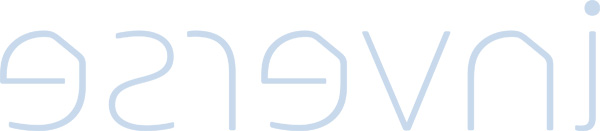
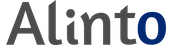
1. About this Guide
This guide will walk you through the installation and configuration of popular SyncML clients to be used with the SOGo solution.
This guide also include instructions for configuring Apple iPhone OS devices (iPhone, iPod touch, and iPad).
The instructions are based on version 5.12.2 of SOGo.
The latest version of this guide is available at https://www.sogo.nu/support.html#/documentation.
2. Introduction
SOGo is a free and modern scalable groupware server. It offers shared calendars, address books, and emails through your favourite Web browser and by using a native client such as Mozilla Thunderbird and Lightning.
SOGo is standard-compliant. It supports CalDAV, CardDAV, GroupDAV, iMIP and iTIP and reuses existing IMAP, SMTP and database servers - making the solution easy to deploy and interoperable with many applications.
SOGo features:
-
Scalable architecture suitable for deployments from dozen to many thousand users
-
Rich Web-based interface that shares the look and feel, the features and the data of Mozilla Thunderbird and Lightning
-
Improved integration with Mozilla Thunderbird and Lighthing by using the SOGo Connector and the SOGo Integrator
-
Two-way synchronization support with any Microsoft ActiveSync-capable device, or Outlook 2013
SOGo is developed by a community of developers located mainly in North America and Europe. More information can be found on http://www.sogo.nu/.
3. Installation
This section will guide you through the installation of popular SyncML clients on various devices.
3.1. Funambol SyncML Client
The recommended SyncML client for BlackBerry, Apple iPhone (for contacts), mobile devices based on Microsoft Windows Mobile Smartphone or Windows Mobile PocketPC, is the one provided directly by Funambol, which is free and open source.
For Microsoft Window Mobile, you must identify which kind of device you have ("Smartphone" vs. "PocketPC").
Once you’ve identified what kind of device you have, download the appropriate client from:
The version 8.5 GA or later is required.
3.2. NextHaus SyncJe
For BlackBerry and Apple iPhone devices, you can also use the SyncJe SyncML client from NextHaus (http://www.nexthaus.com/). This client allows one to synchronize contacts, event and tasks with SOGo.
The version 2.43 or later is required. For BlackBerry 7XXX devices, the required version is 2.25 but isn’t officially supported. You can install SyncJe on your BlackBerry device, over the air, by opening the following link from your BlackBerry device:
This will download and install the application on your mobile device. It’s important to use the Web browser application and not the WAP browser to perform this operation. Once installed, restart the device. This procedure can also be used to update the SyncJe application. Note that an update of SyncJe will not affect the state of previous synchronizations. It’s not necessary to perform a "slow sync" after an update of SyncJe.
3.3. Synthesis SyncML Client
The Synthesis (http://www.synthesis.ch/) company provides a SyncML client for Palm OS-based devices.
"Over The Air" synchronization is possible, as well as synchronization through a cradle. For the latter, you must install Softick PPP using the Palm Desktop software. The version 3.01 or later is required and you can download it from http://www.softick.com/ppp/. Once installed, the desktop computer must be restarted.
Once completed, you must download the Synthesis client for Palm OS. The version 3.0.2.9 or later is required. Either the standard or the professional version can be used.
Once downloaded, uncompress the archive and install the .prc file on
your Palm OS-based device. After, you should see a "SyncML" icon on your
device.
4. Configuration
In this section, you’ll learn how to configure the popular SyncML clients in order to fully synchronize your mobile device with SOGo.
Instructions for Apple iPhone OS based devices are also included. Note that those devices do not require a SyncML client for synchronizing calendars.
4.1. Funambol SyncML Client
Once the Funambol SyncML client is installed, start the application from your mobile device to configure it using the following steps:
From the Tools menu, choose Options…:
-
Specify the Location. If your SOGo server is
sogo.domain.com, the location should behttp://sogo.domain.com/funambol/ds. -
Specify your username and password
-
Check the Contacts check box and click on the Details button. The synchronization type is two-way and the Remote name is
sogo-card. The data format is vCard. -
Check the Calendar check box and click on the Details button. The synchronization type is two-way and the Remote name is
sogo-cal. The data format is vCalendar. -
Check the Tasks check box and click on the Details button. The synchronization type is two-way and the Remote name is
sogo-todo. The data format is SIF. -
Save the preferences.
To prevent the BlackBerry to automatically add a new event in the calendar when an invitation is received by email (IMIP message) on the BlackBerry device, you should delete the CICAL service from the Service Book. To do so, proceed with the following steps:
From the Options menu:
-
Choose Advanced Options
-
Choose Service Book
-
Identify the line that mentions the email address of the BlackBerry user followed by the
[CICAL]string. For example,user@domain.com [CICAL]. -
Delete this entry.
Once completed, you must restart the device by removing its battery for a couple of seconds. If you ever want to reactivate the CICAL service, follow those instructions:
Once complete, the client is ready for an initial synchronization.
Ideally, you should delete all data from the mobile device before the initial synchronization. To do so:
-
From the Tools menu, choose Recover…
-
Choose Replace with data from server
-
Check the Contacts, Calendar and Tasks check boxes
Finally, click on the Sync All button to proceed with the synchronization.
4.2. NextHaus SyncJe
Once NextHaus SyncJe is installed, proceed with the following steps, from your BlackBerry device, to configure it:
-
Open the SyncJe Client
From the Settings menu:
-
Specify the Server URL. If your SOGo server is
sogo.domain.com, the URL should behttp://sogo.domain.com/funambol/ds. -
Specify your user name and password
-
Check the Contacts check box and specify
sogo-cardas the Foldername -
Check the Calendar check box and specify
sogo-calas the Foldername -
Check the ToDo check box and specify
sogo-todoas the Foldername -
Check the Auto Sync check box if you wish to automatically synchronize contacts, events and tasks at a predefined time interval
-
Do not check the Sync events between check box
-
Check the Skip saving attendees - this will prevent the BlackBerry device from sending emails to meeting participants for events downloaded from the SOGo server
-
Check the BIS check box (for BlackBerry Internet Services)
-
Leave the other fields to the their default value
-
Then choose Save from the menu to save the preferences
To prevent the BlackBerry to automatically add a new event in the calendar when an invitation is received by email (IMIP message) on the BlackBerry device, you should delete the CICAL service from the Service Book. To do so, proceed with the following steps:
From the Options menu:
-
Choose Advanced Options
-
Choose Service Book
-
Identify the line that mentions the email address of the BlackBerry user followed by the
[CICAL]string. For example,user@domain.com [CICAL]. -
Delete this entry
Once completed, you must restart the device by removing its battery for a couple of seconds. If you ever want to reactivate the CICAL service, follow those instructions:
Once done, you’re now ready for your first synchronization.
Ideally, you must delete all data on the BlackBerry before proceeding with the initial synchronization. To do so, proceed with the following steps:
-
Open the SyncJe Client
From the Settings menu:
-
Choose the Clear databases option
-
Respond Yes to all questions. This will delete all contacts, events and tasks from your BlackBerry device.
-
Go back in the previous menu
-
Choose the Force Slow Sync option
-
Choose the Start Sync option to start the synchronization. This could take a few minutes if you have many contacts, events or tasks. Subsequent synchronizations should be much faster.
After the initial Slow Sync, you can simply chose the Start Sync option if you do a manual synchronization to synchronize all changes.
4.3. Synthesis SyncML Client
Once the Synthesis SyncML client is installed, proceed with the following steps to configure it:
-
Open the Synthesis SyncML Standard Edition application
From the Settings… menu:
-
Specify the Server URL. If your SOGo server is
sogo.domain.com, the URL should behttp://sogo.domain.com/funambol/ds. -
Specify your user name and password
-
Check the Contacts, Events and Task check boxes
-
Click on the more… button
-
For the Contacts, choose reload device and specify
sogo-cardas the Server Path. -
For the Events, choose reload device and specify
sogo-calas the Server Path. Do not check the Only from… check box. -
For the Tasks, choose reload device and specify
sogo-todoas the Server Path. -
Once completed, click on the Done button
The reload device value will delete all entries on the device during the initial synchronization and obtain contacts, events and tasks from the server. If you do not want to delete everything from the device, please choose normal instead of reload device.
Once ready, click on the Start button to proceed with the initial synchronization.
During the initial synchronization, the Palm device will ask you how to connect to the desktop system. From the Palm device, choose Windows RAS without specifying an user name or a password. This will allow the Palm device to establish a PPP connection between itself and Softick PPP and then communicate using its TCP/IP stack to the Funambol server.
4.4. Apple iOS — Calendars
Starting from iOS 3, Apple has added CalDAV support to the calendar application included in the iPhone/iPod/iPad.
To add a CalDAV account, follow those instructions:
-
From the Settings menu, choose Mail, Contacts, Calendars
-
Choose Add Account…
-
Choose Other
-
Choose Add CalDAV Account
-
Specify the Server, the URL should be
http://sogo.domain.com/SOGo/dav/<username>
On iOS 3.1.2 and later, you must also specify the range of events you want to have.
-
From the Settings menu, choose Mail, Contacts, Calendars
-
From the Sync menu, choose All Events
Note that other options (Events 2 Weeks Back, etc.) do not work right now.
4.5. Apple iOS — Contacts
If you want to synchronize contacts with your Apple mobile device, use
the native address book application with SOGo using the CardDAV
protocol. To configure the address book application so it works with
SOGo, create a new CardDAV account and specify your server name. In
the Advanced Settings, set the port to 8800.
On iOS prior to version 4, you must install the Funambol client and
configure the sogo-card source.
5. Additional Information
For more information, please consult the online FAQs (Frequently Asked Questions) :
You can also read the mailing archives or post your questions to it. For details, see :
6. Commercial Support and Contact Information
For any questions or comments, do not hesitate to contact us by writing an email to contact@sogo.nu.
Alinto (https://alinto.com) offers professional services around SOGo to help organizations deploy the solution, customize, migrate versions or from another system, performance tuning or aligning with best practices.
Hourly rates or support packages are offered to best suit your needs.
Please visit https://alinto.com/ for details.