Mailing list
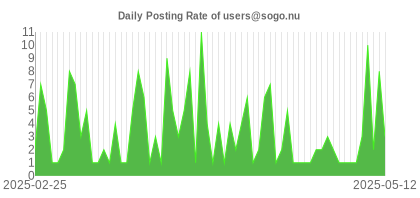
Community support is offered through the mailing list. You can subscribe to it and ask questions related to SOGo.
-
Register (free)
- visit the mailing list web site
- or send an email to users-request@sogo.nu with SUBSCRIBE users as the subject.
- Search if question has been answered
Online archives of the mailing list are available from :
https://www.mail-archive.com/users@sogo.nu/ - Ask question
Once subscribed, write to users@sogo.nu to post to the mailing list.
The SOGo community is very large and active so do not hesitate to subscribe to the mailing list and ask questions. However, please make sure to respect the following guidelines when posting a new message :
- post constructive emails - rants will be automatically discarded
- consult the FAQ for previously answered questions
- send plain text message (no HTML or Rich Text) to avoid getting rejected by our spam filters
- avoid replying to a message on top of the quoted text of the previous correspondence
Consulting Services
Groupware deployment projects are complex in nature because they usually involve many different technologies. We have done hundreds of large-scale deployment projects for prestigious organizations, all around the world. Let us help you make this deployment project a success by using our unmatched expertise!
If you are looking for a SOGo expert to help you:
- Install, configure, customize and optimize the solution to meet your needs
- Perform a pre or post-implementation audit to make sure your SOGo deployment performs optimally
- Correct a specific issue with your installation or with components related to it
- Migrate calendars, address books and emails from a previous solution to SOGo
- Efficiently integrate SOGo with in-house systems (CRM, ERP, portal, etc.)
- Develop specific features mentioned in the roadmap, vertical to your environment or others
Support Packages
| Bronze |
Silver |
Gold |
Platinum |
|
|---|---|---|---|---|
| Duration | 1 year prepaid contract. Unused tickets are not prolonged. | |||
| Support Method | Support Portal | Support Portal / Phone | Support Portal / Phone | Support Portal / Phone |
| Response Time | 1 business day | 4 business hours | 2 business hours | 1 business hour |
| Support Hours | Office Hours | Office Hours | Office Hours | Office Hours |
| Notifications | None | Security | Security / Bug Fixes | Security / Bug Fixes |
| Bug Fixes | No | No | No | Yes |
| Included Incidents | 5 | 10 | 30 | 75 |
| Included Consulting Hours | - | - | 4 | 8 |
| Cost | 500 € | 1,500 € | 5,000 € | 7,500 € |
| Order | Order | Order | Order | |
Supported operating systems:
- CentOS 7 / 8
- Red Hat Enterprise Linux (RHEL) 7 / 8 / 9
- Debian 8 to 12
- Ubuntu 14 to 24
The support packages do not include:
- components installation
- custom development
- preventive system monitoring
- training and documentation
The included consulting hours can be consumed for:
- architecture design and review
- migration from another system
- performance tuning
- best practices
Documentation
FAQ
How can I backup/restore my user data?
A new utility was provided after release 1.0.4 that enables a site administrator to backup the user data. The utility, named “sogo-tool”, is actually a wrapper around different administrative commands, among which the “restore” and “backup” commands.
backup
In order to backup the data of all, one or some users, you simply need to issue the following command:
sogo-tool backup output-directory ALL
or
sogo-tool backup output-directory user1 user2 ...
The directory “output-directory” will be created automatically if it does not exist. The backup files will be put there, under the system identifier of the corresponding user. Each backup file will contain the different folders along with their respective acl, the set of user preferences and a copy of the user record found in the LDAP authentication database.
restore
In order to restore the user data, 3 steps are available from the “restore” command.
To list the folders that can be restored for a specific user:
sogo-tool restore -l output-directory user
This will list the different folder ids and corresponding display names. Once chosen, each directory can be restored with the following command:
sogo-tool restore -f folderid output-directory user
This will restore the folder non-destructively, by restoring the items that were deleted after the backup. To restore all available folders, simpy type “ALL” in place of the folder id. Another variant of that command is to use “-F” instead of “-f”, which will restore the data in a destructive manner, restoring the specified folder in the exact state it was when the backup command was issued. Any of those variants will always restore the access lists to how they were at the time of the backup.
Finally, you can restore the user preferences by specifying this:
sogo-tool restore -p output-directory user
Bug Tracking System
If you encounter a possible bug with SOGo, you can access our bug tracking system.
By default you will have the viewer rights, but you need to contact us to upgrade your account to report issues (the procedure is detailed on the bug tracker).
Please make sure to respect the following guidelines when reporting a bug:
- verify that the bug you found is not already known or even fixed in the trunk version
- make the actual facts very clear; be precise, we need to be able to reproduce the problem
- explain your speculations, if any
- add a screenshot to the ticket if appropriate